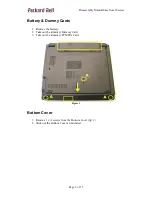Reviews:
No comments
Related manuals for T19

2480 2779 - TravelMate
Brand: Acer Pages: 97

P10
Brand: Samsung Pages: 67

Akoya P7815
Brand: Medion Pages: 90

Latitude 13 Education Series
Brand: Dell Pages: 42

Inspiron P10F002
Brand: Dell Pages: 18

P610
Brand: AEG Pages: 52

Satellite Pro C650-EZ1515D
Brand: Toshiba Pages: 4

Satellite Pro C640-SP4019L
Brand: Toshiba Pages: 3

Satellite Pro C640-SP4015L
Brand: Toshiba Pages: 3

Satellite Pro A60 Series
Brand: Toshiba Pages: 2

Satellite Pro C650
Brand: Toshiba Pages: 4

Satellite Pro A60 Series
Brand: Toshiba Pages: 2

Satellite Pro A40 Series
Brand: Toshiba Pages: 2

Satellite Pro A210-EZ2202X
Brand: Toshiba Pages: 2

Satellite Pro A210-EZ2203X
Brand: Toshiba Pages: 8

Satellite Pro A40-J
Brand: Toshiba Pages: 133

Satellite Pro A50-A
Brand: Toshiba Pages: 150

Satellite Pro C640
Brand: Toshiba Pages: 169