Reviews:
No comments
Related manuals for MX-6000
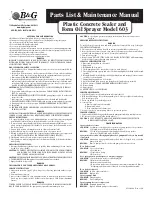
603
Brand: B&G Pages: 2

2219 Series
Brand: TEXWRAP Pages: 71

H-2378 Delux
Brand: U-Line Pages: 9

WB302-LP
Brand: Duke Pages: 12

303917
Brand: DELTA-SPORT Pages: 2

225-511
Brand: SHP Pages: 20

H-1069
Brand: U-Line Pages: 3

85 42 13
Brand: Westfalia Pages: 16

FRM-1120LD
Brand: SealerSales Pages: 33

975367
Brand: Revolution Pages: 15

Seal HB2
Brand: Lincat Pages: 8

P10SP6PT
Brand: Lincat Pages: 10

HS28271
Brand: Heathrow Scientific Pages: 4

177BW24D
Brand: Grand Slam Pages: 5

Aqua Bed 7087A-2WSBDH10LE
Brand: Firstech Pages: 11

ETA176290000
Brand: eta Pages: 52

FRESHIE II 2762
Brand: eta Pages: 52

VM936E
Brand: aidapt Pages: 4

















