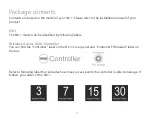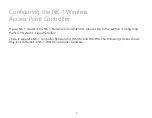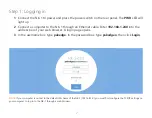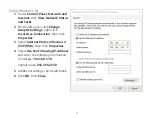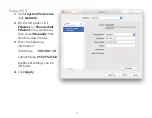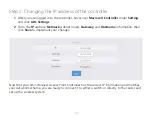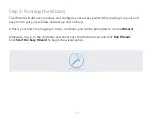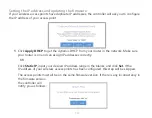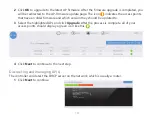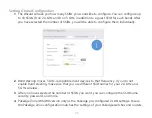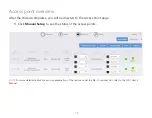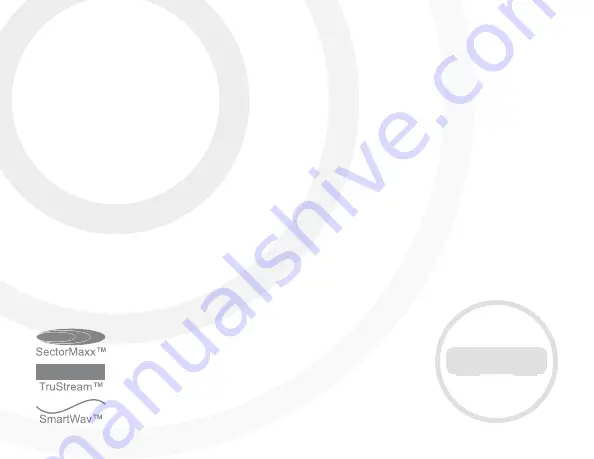Reviews:
No comments
Related manuals for NK-1

DWL-3500AP
Brand: D-Link Pages: 61

TWL54A
Brand: Tenda Pages: 34

RF-NET
Brand: CES Pages: 30

RF Node
Brand: Salto Pages: 3

WA512G Series
Brand: WoMaster Pages: 115

Wireless LAN Access Point
Brand: Kobian Pages: 35

ODIN-W2 Series
Brand: u-blox Pages: 36

DCWL-7962OT
Brand: YUNKE CHINA Pages: 35

Aruba AP-207
Brand: HPE Pages: 4

Aruba AP-103
Brand: HPE Pages: 4

VA4200
Brand: Vivato Pages: 181

T2002
Brand: Ijinus Pages: 9

Zodiac WX
Brand: Northbound Networks Pages: 15

WH-9000MESH
Brand: AirLive Pages: 66

HWW-3050
Brand: High walk Pages: 69

SABRE SA210
Brand: SafeTrust Pages: 2

N.TOP
Brand: Air Live Pages: 75

IWF2220
Brand: Nexcom Pages: 82