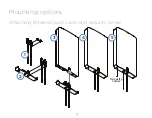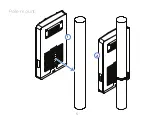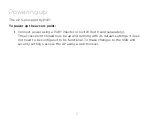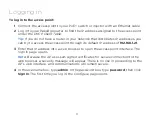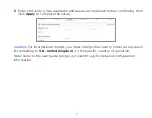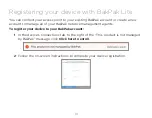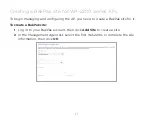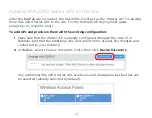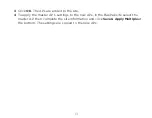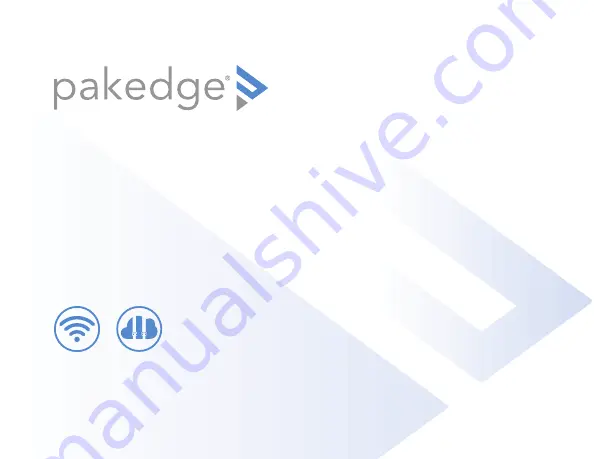Summary of Contents for WA-2200-O
Page 1: ...WA 2200 O WA 2200 0 1 802 11ac 2x2 Wave 2 Access Point Outdoor QUICK START GUIDE BakPak Lite ...
Page 5: ...5 5 Pole mount 1 2 ...
Page 6: ...6 6 Wall mount 1 3 2 ...
Page 14: ...14 14 ...
Page 15: ...15 15 ...