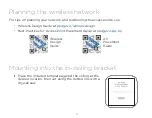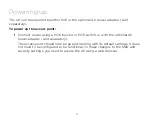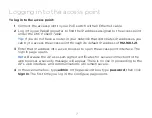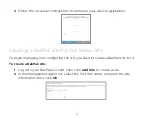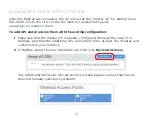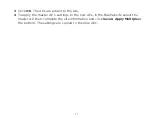Reviews:
No comments
Related manuals for WA-4200-C

WA2610E-AGN
Brand: H3C Pages: 32

WR861R
Brand: PRO-NETS Pages: 72

DECT 1615 Series
Brand: Uniden Pages: 28

NBG-415
Brand: ZyXEL Communications Pages: 109

LAPAC1750
Brand: Linksys Pages: 125

AWK-4131
Brand: Moxa Technologies Pages: 17

AWK-3121B Series
Brand: Moxa Technologies Pages: 14

CW500
Brand: IP-COM Pages: 15

W185AP
Brand: IP-COM Pages: 63

ODIN-W2 Series
Brand: u-blox Pages: 36

LILY-W1 Series
Brand: u-blox Pages: 64

WOP-12ac
Brand: ELTEX Pages: 21

WE711-AP
Brand: Gigafast Pages: 39

WAP-348 Series
Brand: Rosim Pages: 16

E103-W01-IPX
Brand: Ebyte Pages: 33

AP9152
Brand: 3Com Pages: 109

E49-900M20S
Brand: Ebyte Pages: 12

E330-400T13S
Brand: Ebyte Pages: 18