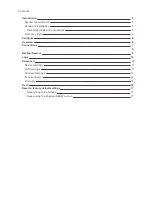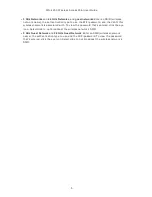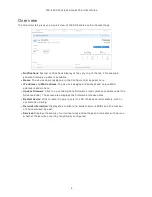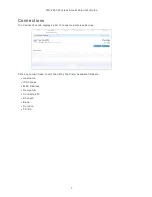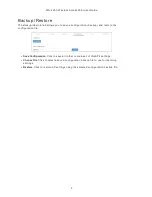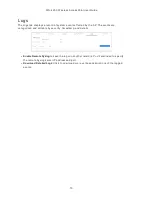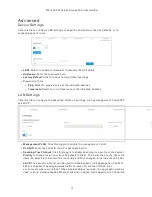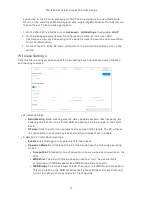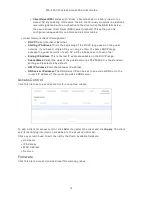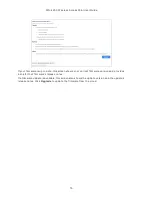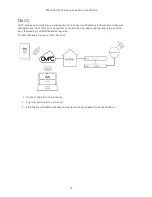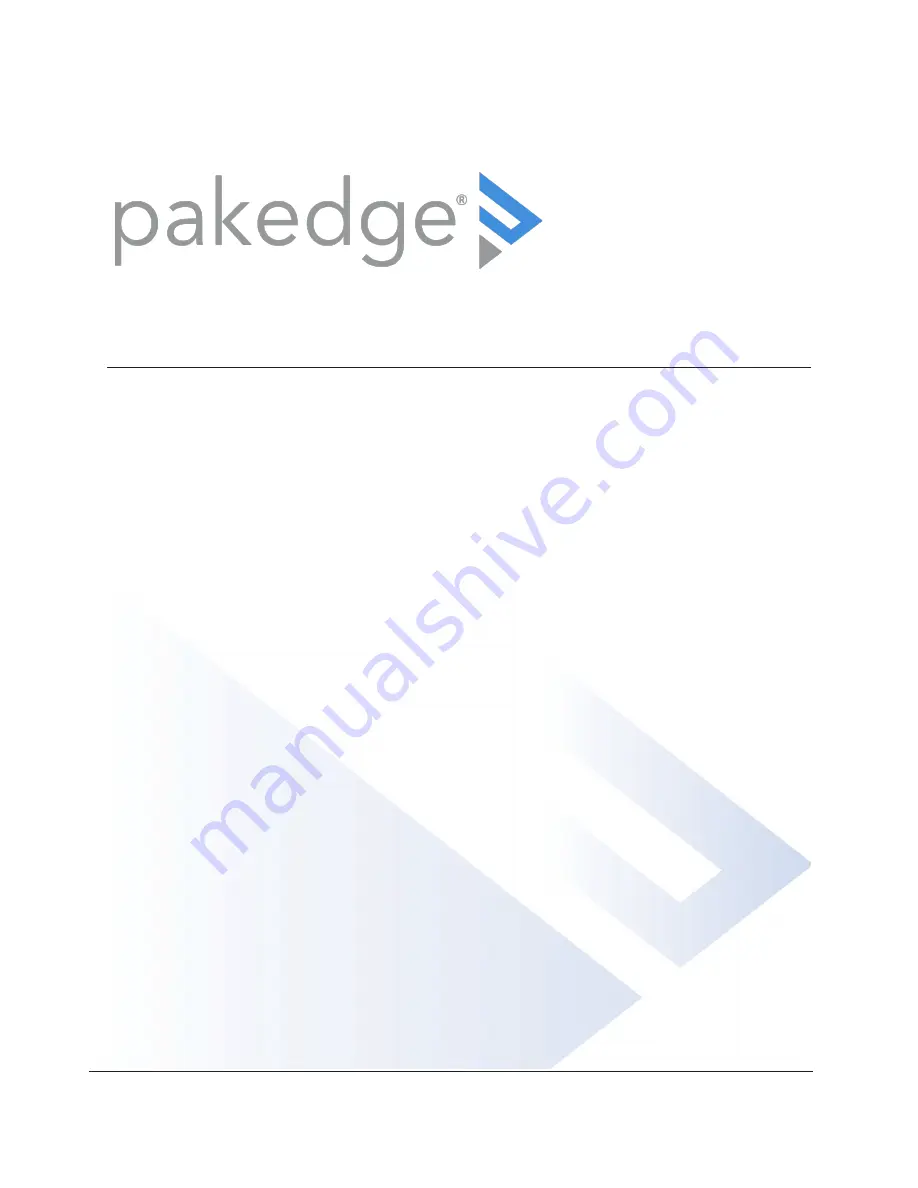Reviews:
No comments
Related manuals for WA-4200

GAM-4-MRX
Brand: Positron Pages: 36

MSR 800
Brand: H3C Pages: 43

AWAP05O
Brand: Alfa Network Pages: 226

FLEX4G-LITE
Brand: BridgeWave Pages: 84

SURFboard SBR-AC1200P
Brand: Arris Pages: 58

LP-7516H
Brand: Loopcomm Pages: 68

O2 Surf
Brand: RadioLabs Pages: 9

FGMM1000
Brand: Linksys Pages: 30

BEFW11S4-AT
Brand: Linksys Pages: 31

E5600
Brand: Linksys Pages: 135

AP-51 Series
Brand: Symbol Pages: 100

ECB600
Brand: EnGenius Pages: 2

AR52
Brand: Nordic ID Pages: 8

AirGate 2500
Brand: IPone Pages: 45

4G LTE
Brand: Novatel Pages: 96

JW-MRD-6001
Brand: Sugar Pages: 6

BL-MP02
Brand: LB-Link Pages: 1

WRT54GP2A-AT - Wireless-G Broadband Router Wireless
Brand: Linksys Pages: 86