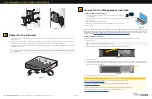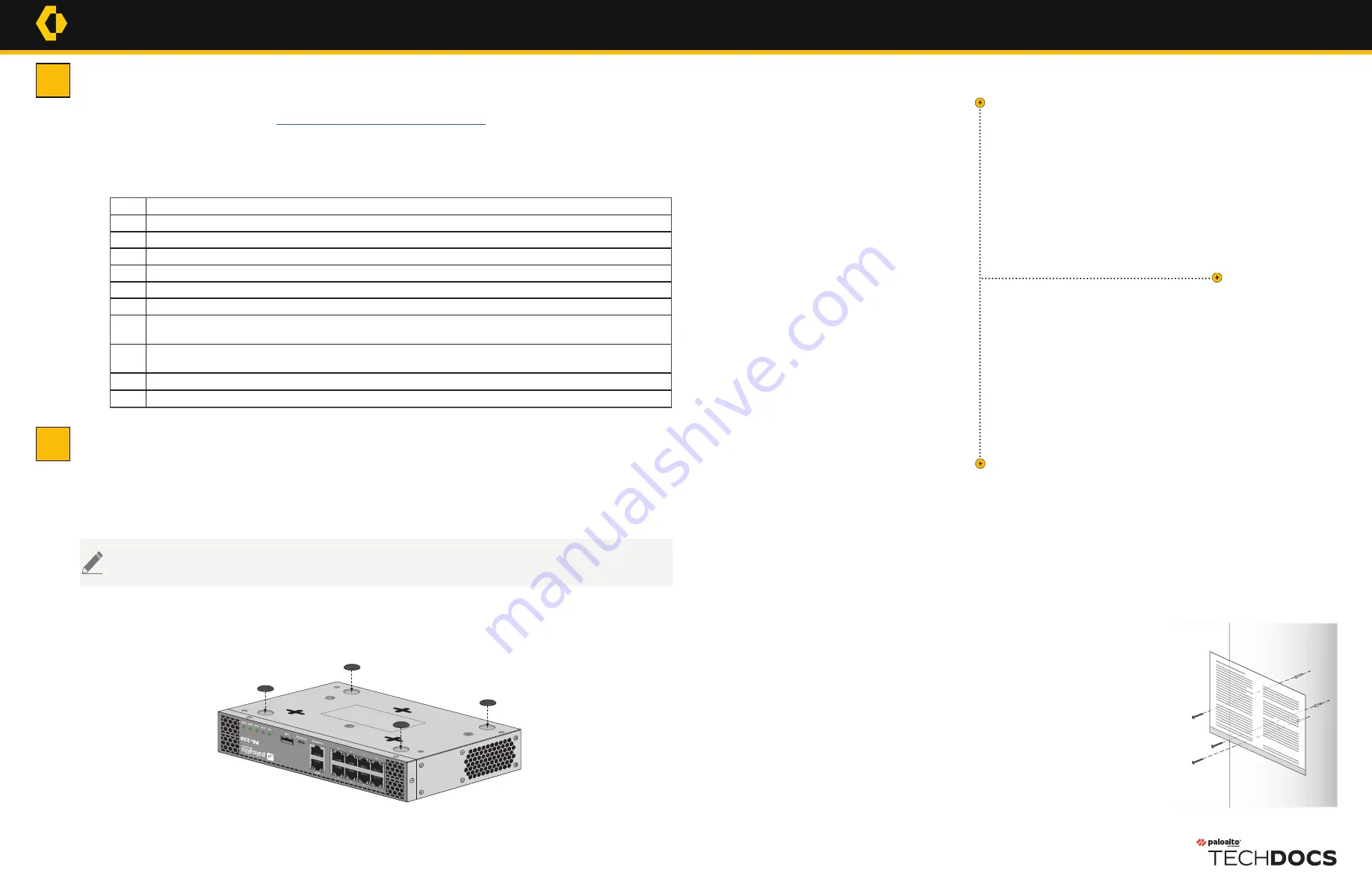
Before You Begin
Use this document to install and begin setting up your Palo Alto Networks PA-220 next-generation firewall. Refer to the PA-220
Next-Gen Firewall Hardware Reference at
https://docs.paloaltonetworks.com/hardware
for safety information, specifications,
and more detailed procedures for installing the firewall.
◼
Verify that the installation site has adequate air circulation and AC power.
◼
Have a #1 Phillips-head screwdriver available.
◼
Unpack the equipment and verify that you received the following items:
Install the Firewall
There are three ways to install the PA-220 firewall:
◼
On a flat surface
◼
On a wall
◼
In a 19” equipment rack
Figure 2
Install the Firewall on a Flat Surface
Attach the rubber pads to the recessed circles on the bottom of the firewall (Figure 1) and place the firewall securely on a stable
flat surface.
Install the Firewall on a Wall
1
Temporarily secure the Wall Mount Template (on this sheet) to the wall where you intend to mount the firewall and use it to mark the
location for each of the three wall-mount screws (Figure 2). Use a pointed object to punch through the paper and visibly mark the wall; then
remove the template and verify measurements.
Ensure there are no building services (water, gas, or wiring) behind the wall where you intend to install the firewall.
2
Use a Phillips-head screwdriver to install the appropriate screws into each of the three marked locations:
◼
Drywall
—First press a drywall anchor slightly into the center of a template mark. Then use your screwdriver to apply pressure while
turning the anchor clockwise until the surface of the anchor is flush with the wall. After the drywall anchor is secure, install a 1.25”
anchor screw into the anchor until the bottom of the screw head protrudes ¼” from the wall.
Repeat this step for the other two screw locations. If any screw location is located over wood,
use a .75” wood screw instead of a drywall anchor and screw.
◼
Plywood wall
—Use your screwdriver to insert a .75” wood screw into the center of each
template mark that is located over wood until the bottom of the screw heads protrude ¼”
from the wall.
3
Align the three holes on the bottom of the firewall with the three screws on the wall and hang the
firewall on the screws (Figure 3).
4
Install the power adapter in the power adapter wall-mount bracket using the Velcro strap and
cable tie (Figure 3). Make sure to align the cable tie with the notches in the bracket to prevent the
power cord from falling out.
5
Mount the power adapter wall-mount bracket next to the firewall (Figure 4) using wood or
drywall screws as appropriate. You can install an optional second power adapter next to the first
power adapter for power redundancy.
11.3 cm 7.5 cm
Wall Mount Template
Qty Description
1
PA-220 next-generation firewall.
1
Power adapter.
1
Standard Type-A USB to micro USB console cable.
1
Shielded RJ-45 CAT6 Ethernet cable for management (MGT) port access.
4
Rubber pads for a desktop installation.
6
Wood screws (.75”) to mount the firewall and power adapter bracket to wood studs or plywood.
6
Drywall anchors and screws (1.25”) to mount the firewall and power adapter bracket to a drywall or similar material that cannot
securely accommodate wood screws.
1
Power adapter wall-mount kit (includes one (1) each of the following: a power adapter bracket, a Velcro strap, and a plastic
cable tie).
1
End User License Agreement (EULA).
1
China RoHS declaration.
PA-220
Quick Start Guide
1
2
The PA-220 firewall ships with rubber pads for a desktop installation and one wall-mount kit for installing the firewall on a wall. The 19”
rack kit is optional and purchased separately—refer to the PA-220 Next-Gen Firewall Hardware Reference for information on the rack kit.
Figure 1
docs.paloaltonetworks.com
Page 1 of 2