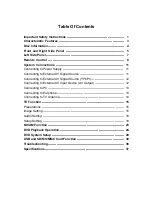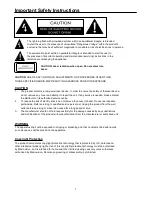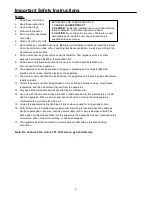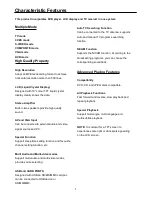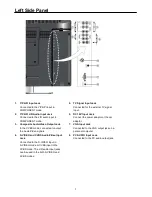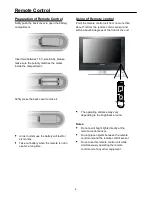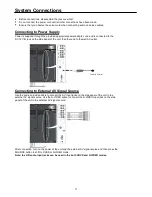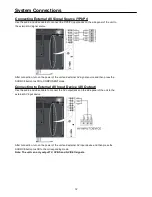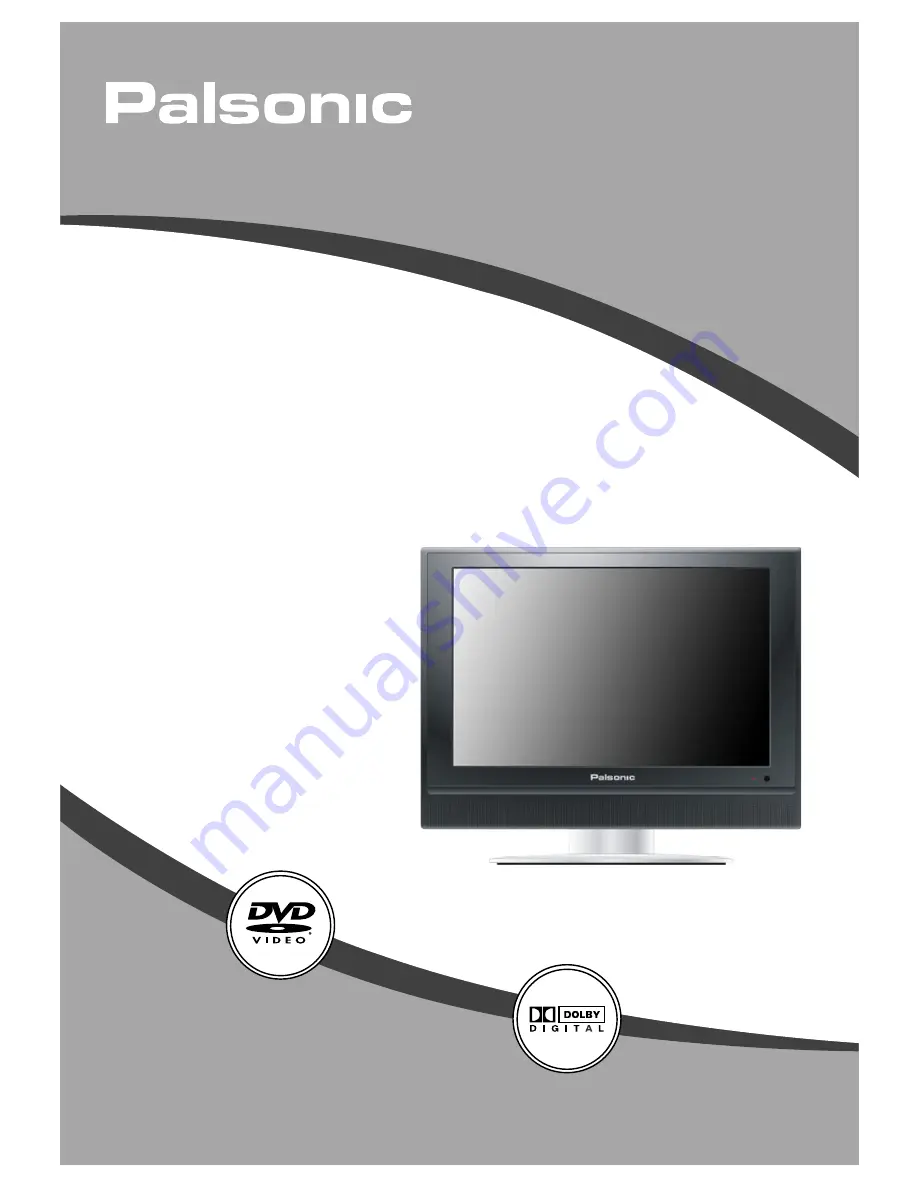Reviews:
No comments
Related manuals for TFTV1920D

TFTV5539DT
Brand: Palsonic Pages: 1

MWC13D5 A
Brand: Magnavox Pages: 40

L26HED12
Brand: Logik Pages: 1

VV-1302
Brand: Panasonic Pages: 153

MD20FM1
Brand: Toshiba Pages: 2

MD19N1
Brand: Toshiba Pages: 2

MD20F11
Brand: Toshiba Pages: 2

MD14F52
Brand: Toshiba Pages: 2

MD20H63
Brand: Toshiba Pages: 35

MD24F52
Brand: Toshiba Pages: 46

MD20FLI
Brand: Toshiba Pages: 52

MD14FN1C
Brand: Toshiba Pages: 44

MD14FP1
Brand: Toshiba Pages: 48

MD20F51
Brand: Toshiba Pages: 56

MD20FN3/R
Brand: Toshiba Pages: 61

MD20P1
Brand: Toshiba Pages: 68

MD20P1C
Brand: Toshiba Pages: 68

MD20Q42
Brand: Toshiba Pages: 69