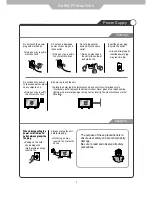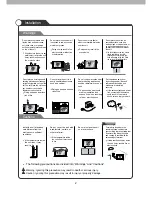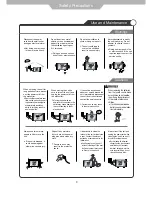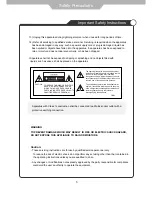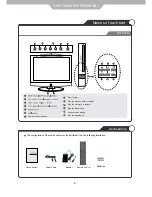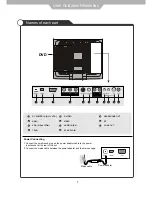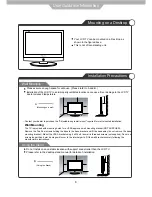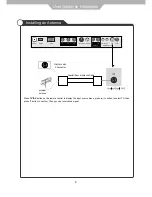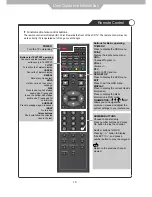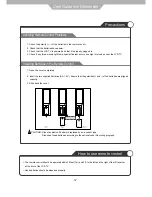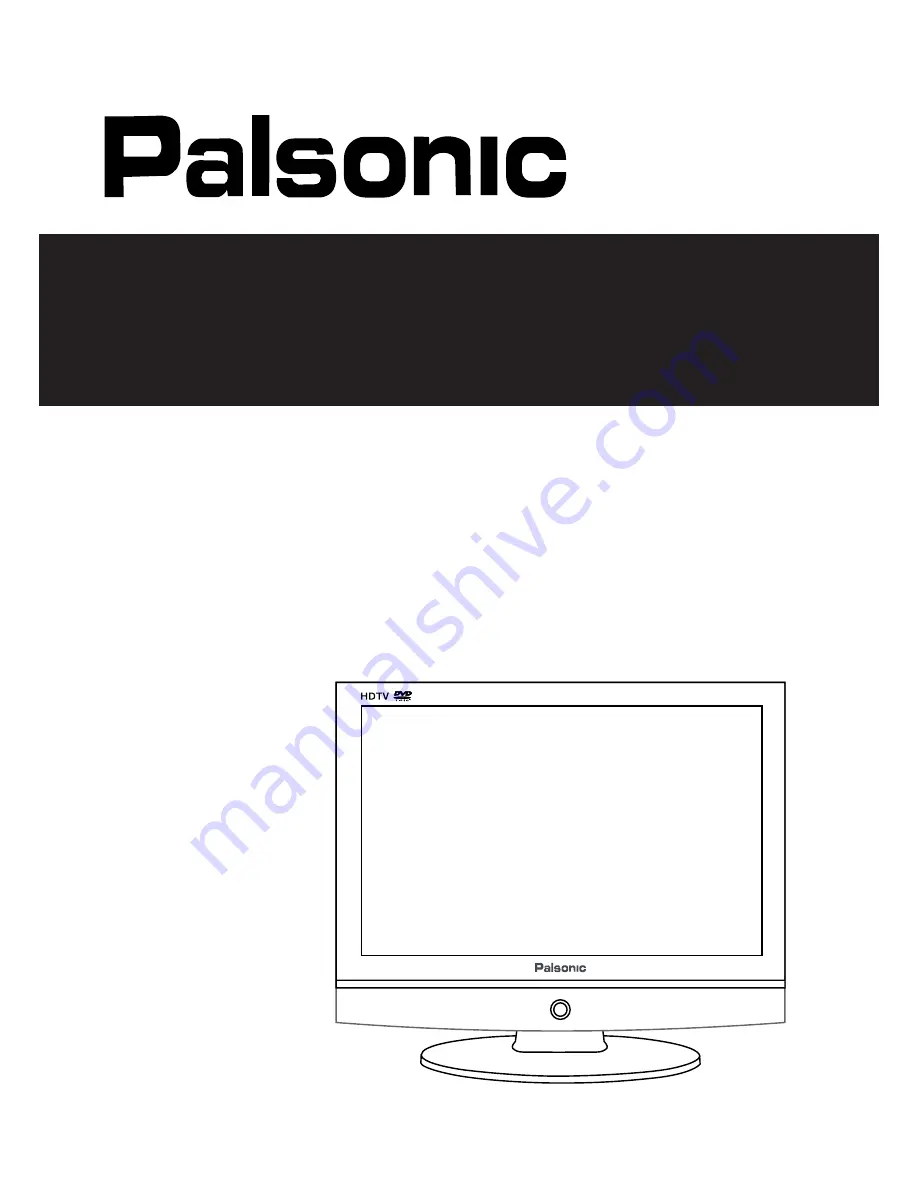Reviews:
No comments
Related manuals for TFTV3840DT

27F501TDV
Brand: RCA Pages: 72

52D0207A
Brand: RCA Pages: 2

LXI 304.44700000
Brand: Sears Pages: 36

TFTV2810M
Brand: Palsonic Pages: 21

X23/51E-BB-FTCDUP-UK
Brand: UMC Pages: 32

VV-1308
Brand: Quasar Pages: 32

DVD-V5650B
Brand: Samsung Pages: 92

DVD Television
Brand: Samsung Pages: 62

21PT6818
Brand: Philips Pages: 24

TFTV100A
Brand: Palsonic Pages: 1

Omnivision PV-M2089
Brand: Panasonic Pages: 49

LCD19VH65
Brand: VIORE Pages: 26

LED19VH65D
Brand: VIORE Pages: 33

PB1040
Brand: Directed Video Pages: 48

MRV700
Brand: Magnavox Pages: 1