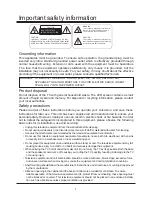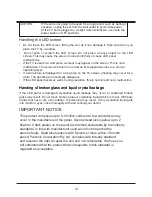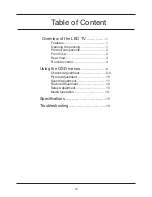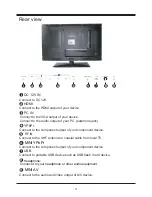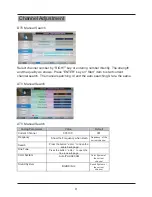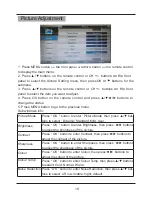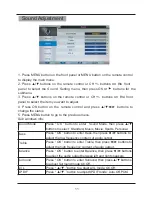Reviews:
No comments
Related manuals for TFTV555LEDR

E463
Brand: NEC Pages: 34

S-Series
Brand: TCL Pages: 14

D681
Brand: MyGica Pages: 9

32-FFMG-5760
Brand: Finlux Pages: 206

17MB35
Brand: VESTEL Pages: 91

G42TV16
Brand: GVA Pages: 32

19LA20QW
Brand: ProScan Pages: 26

ST55FMUR
Brand: HANNspree Pages: 53

APL2668FD
Brand: Akura Pages: 22

LC-26U26
Brand: XOCECO Pages: 41

LET2751
Brand: XOCECO Pages: 44

LC-30K9A(W)
Brand: XOCECO Pages: 58

LC-32K16
Brand: XOCECO Pages: 72

NXT1333
Brand: XOCECO Pages: 35

Viera TC-L50EM5
Brand: Panasonic Pages: 46

Viera TC-L47WT50
Brand: Panasonic Pages: 27

SERIES 5 5500
Brand: Samsung Pages: 19

TL42E8UF
Brand: Parker Pages: 20