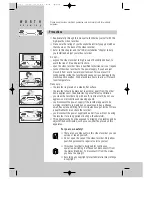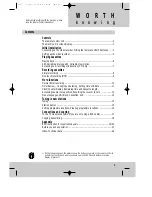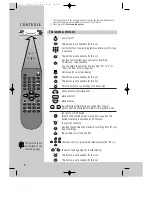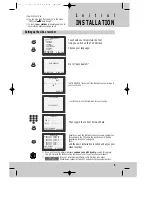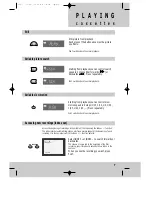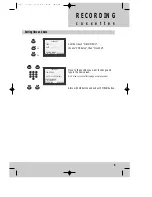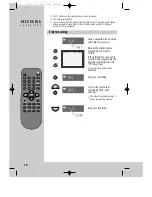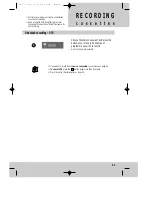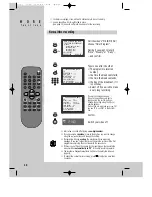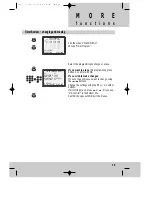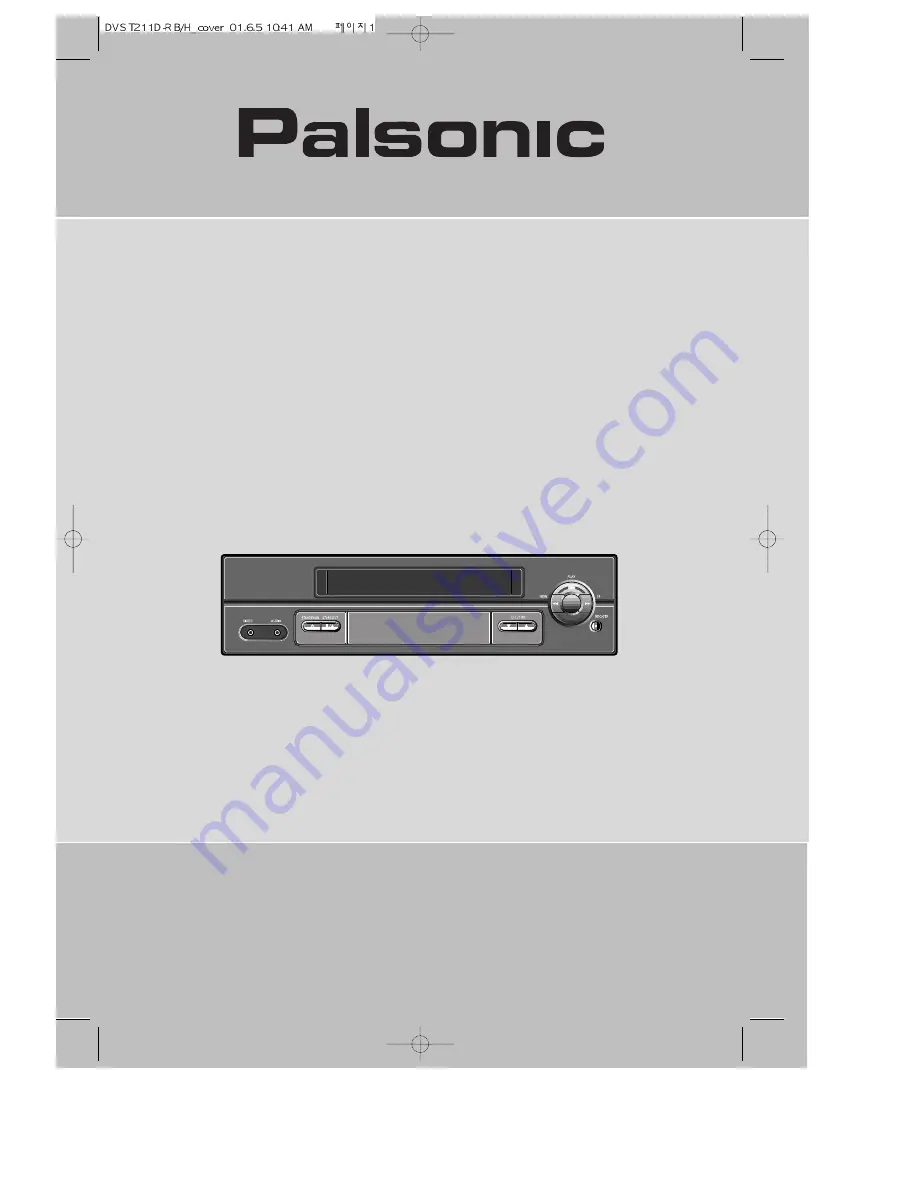Reviews:
No comments
Related manuals for VCR2120A

DV-T6F4N-PQ
Brand: Daewoo Pages: 22

Trinitron KV-14V4U
Brand: Sony Pages: 43

Trinitron KV-21V4U
Brand: Sony Pages: 48

KV-14VM5MT, KV-21VM6MT
Brand: Sony Pages: 45

Black Trinitron KV-14V5U
Brand: Sony Pages: 52

TRINITRON KV-VF21M70
Brand: Sony Pages: 62

85P
Brand: Sony Pages: 88

730VC
Brand: Sony Pages: 134

KV-13VM40 User (English, Espa&
Brand: Sony Pages: 156

KV-13VM42 - 13" Tv/vcr Combination
Brand: Sony Pages: 188

Trinitron KV-14V4D
Brand: Sony Pages: 210

50P
Brand: Sony Pages: 216

Trinitron KV-21V4D
Brand: Sony Pages: 232

Black Trinitron KV-14V5D
Brand: Sony Pages: 252

DVN-14F6N
Brand: Daewoo Pages: 142

NV-FJ631EG
Brand: Panasonic Pages: 103

NV-FJ617EE
Brand: Panasonic Pages: 149

VR110/07
Brand: Philips Pages: 38