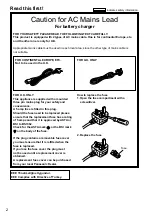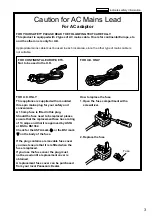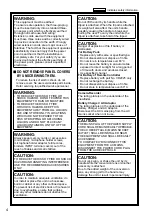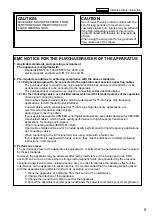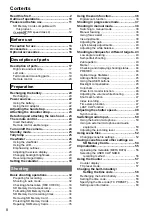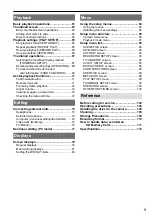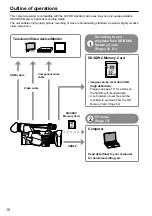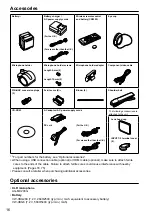Reference
Menu
Displays
Editing
Playback
Shooting
Preparation
Description
of parts
Before use
This product is eligible for the AVCCAM
3 Year Warranty Repair Program. For
details, see page 7.
Operating Instructions
Memory Card Camera-Recorder
Model No.
AG-HMC151EJ
M1210YM0 -PS
VQT3N08 (E)
Before operating this product, please read the instructions carefully and save this manual
for future use.
ENGLISH
Summary of Contents for AG-HMC151EJ
Page 115: ...Memo 115 ...