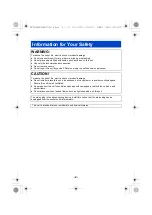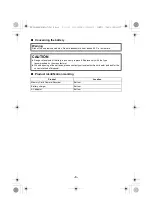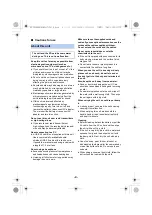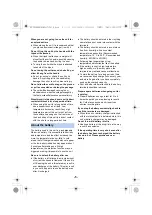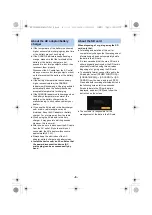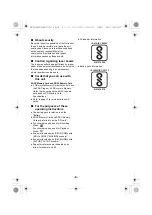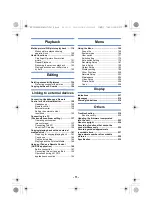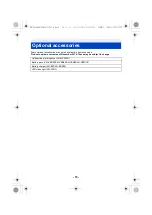Reviews:
No comments
Related manuals for AG-UX170

DV-V20
Brand: Haier Pages: 66

Focus TAG
Brand: Motorola Pages: 18

Xacti VPC-HD2000 Series
Brand: Sanyo Pages: 2

Xacti VPC-WH1
Brand: Sanyo Pages: 2

Xacti VPC-FH1 Series
Brand: Sanyo Pages: 1

XACTI VPC-GH3EX
Brand: Sanyo Pages: 2

Xacti VPC-CG65EX
Brand: Sanyo Pages: 24

Xacti VPC-HD1
Brand: Sanyo Pages: 38

XACTI VPC-GH3EX
Brand: Sanyo Pages: 54

Xacti VPC-FH1 Series
Brand: Sanyo Pages: 115

Xacti VPC-HD1
Brand: Sanyo Pages: 202

Xacti VPC-GH3
Brand: Sanyo Pages: 204

Xacti VPC-GH1EX
Brand: Sanyo Pages: 207

Xacti VPC-SH1
Brand: Sanyo Pages: 211

Xacti VPC-HD800GX
Brand: Sanyo Pages: 261

Handycam HDR-SR10
Brand: Sony Pages: 2

Handycam HDR-PJ810E
Brand: Sony Pages: 6

Handycam HDR-PJ30V
Brand: Sony Pages: 2