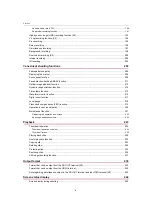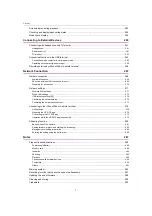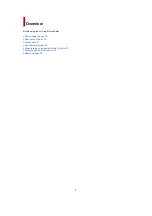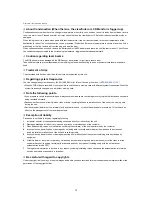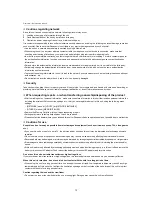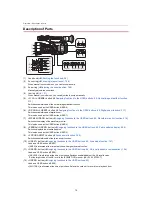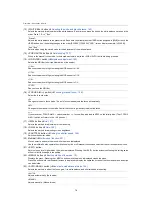Operating Instructions
<Complete Guide>
Memory Card Camera-Recorder
Model No.
AG-X2/AG-X20
Please read these instructions carefully before using this product, and save this manual for future use.
DVQP2773ZB
F0922GY1043
A firmware update has been made available to improve camera capabilities and to add functionality.
•
For information about functions that have been added or modified, refer to the pages for “
until
2022/03/31