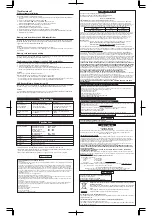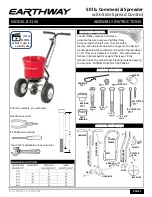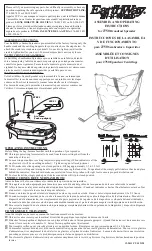Operating Instructions
RQT9559-P
F0703H2088
USB3.0 Reader/Writer
For SD/SDHC/SDXC/
microSD/microSDHC Card
BN-SDCMAB
Handling Cautions
Software License Agreement
Portions of the software on this CD-ROM are Copyright © Panasonic Corporation 2011. All rights reserved.
YOU ARE ONLY GRANTED A LICENSE TO USE THE SOFTWARE PROVIDED THAT YOU
AGREE TO THE TERMS AND CONDITIONS OF THIS AGREEMENT.
1) Panasonic will allow the customer to use the software (CD-ROM/Operating Instructions) however,
no copyright or other intellectual property rights will be transferred to the customer.
2) Regardless of whether this software is paid for or not, the user of this software may not transfer it
to a third party.
3) A copy of the software may be made only for backup purposes.
4) This software may only be used in one computer and may not be used in multiple computers.
5) Reverse engineering, modifying or creating modified versions of the software is prohibited.
Panasonic and distributors and their suppliers will not be liable for any damages due to the use of
any modified versions software.
6) If there are any problems with the software please call or write the Panasonic contact. Regarding
any inquiries about problems with the software, Panasonic will provide information about bugs, or
information about how to use the software that are known to Panasonic. The specification of the
software is subject to change without notice.
7) 6) above is the only remedy that Panasonic will provide for [problems with] the software.
Panasonic and its distributors and their suppliers will not take responsibility for any claims made
by third parties for any damages caused by the use of the software.
8) If the customer takes the software out of the country in which it was purchased, the customer must
follow the export regulations of Japan and those of the United States and/or other countries.
This product is mounted with precision electronic components. Be sure to follow the directions below
for the correct usage.
•
Do not disassemble this product.
•
Keep out of reach of children to avoid swallowing the card.
•
If the product emits a strange odor, heat, or smoke, immediately discontinue use.
•
Avoid high temperatures and direct sunlight.
•
Do not bend or apply unnecessary force.
•
Do not expose to moisture or rain.
•
Do not put anything into the card slot except an SD Card.
•
Do not remove the SD Card from this product while data is being written to or read.
Checking Contents
Before Use
CD-ROM
USB extension
cable
Operating
instructions
Before using this product, please check the contents. If anything is missing, please contact the dealer
from which you purchased the item.
Recommended environments
Supported Operating System
Windows 7, Windows Vista
※
1
, Windows XP
※
2
Mac OS X
10.5.8, 10.6
〜
10.6.7
※
3
Windows
Mac OS
Recommended environments do not guarantee operation for all PCs.
Notes
•
This USB Reader/Writer works correctly on PC equipped with preinstalled USB port.
•
Only preinstalled operating system is supported.
Later updated operating system is not supported.
•
When you use other operating system listed above, or when you use homebuilt PC, correct
performance of this USB Reader/Writer is not guaranteed.
•
Do not use this USB Reader/Writer with USB hub.
Depending on your PC environment, otherwise it may not work.
•
When using a notebook computer, always use the AC adapter of notebook computer.
※
1 Windows Vista should be updated to SP1 or later version to use SDXC memory card.
※
2 Windows XP should be updated to SP2 or later. And install update program (KB955704) to
use SDXC memory card on Windows XP. See detail at
http://support.microsoft.com/?kbid=955704.
※
3 Mac OS X should be updated to Mac OS X 10.6.4 or later version to use SDXC memory card.
Boot camp is not supported.
Required PCs are equipped with USB 3.0 or USB 2.0 port preinstalled by the following operating
system;
USB Reader/
Writer
Name of each part of USB 3.0 Reader/Writer
SD/SDHC/SDXC Memory Slot
USB Reader/Writer
Access Lamp for
SD/SDHC/SDXC memory card
Access Lamp for
microSD/microSDHC card
USB Connector
microSD/microSDHC Slot
Operating Instructions for following languages is available at
http://panasonic.jp/support/global/cs/sd/wp/
(English, German, French, Canadian French, Italian, Spanish, Russian, Polish, Romanian, Czech,
Turkish, Hungarian)
READ THIS FIRST when you use SDXC memory card.
You may be prompted to format the card when it is used with equipment not compatible with the
SDXC memory card (such as a PC whose OS does not support SDXC). Doing so will result in loss of
data, so be sure to cancel.
When the SDXC memory card is inserted into equipment not compatible with SDXC memory cards,
•
A message saying that “This card is malfunctioning”, “This card cannot be used”, etc., may
display.
•
A message saying “This card needs to be formatted”, etc., or a format screen may display.
→
It will cause a problem with compatibility if it is formatted, so do not format.
•
The power may not go on.
Contents of CD-ROM
Supported
Operating
System
○
×
○
×
○
○
CPRM Driver
USB Accelerator
Driver
Utility software
Icon Utility
Mac OS
Windows
Utility software recorded in CD-ROM consists of CPRM Driver, USB Accelerator
Driver and Icon
Utility.
As the following table, files to be installed varies depending on Operating System.
Usage
For Windows
Utility software installation
Install utility software by following procedures.
1. Turn on your PC and boot up the operating system without connecting this USB Reader/Writer at
your PC.
2. Close all ongoing application software that you are currently using.
Otherwise, the data that you are currently working may be lost.
3.
Put the enclosed CD-ROM into your CD-ROM drive of your PC.
Then utility software installation will start running automatically.
If it’s not working automatically, open up the CD-ROM drive icon (i.e. D: or other letter:). Double
click SETUP icon in this drive.
When the following dialog appears, you cannot use SDXC memory card under the current PC
environment. Please install update program to use SDXC memory card.
4. Put the USB Reader/Writer into appropriate USB port in your PC with included USB cable and
then the USB Reader/Writer will be automatically recognized. As soon as installer screen
disappears, confirm it’s working fine by opening up “My Computer” and checking new
“SD Drive/microSD Drive” icons appear.
Caution
For Windows 7, “SD Drive/microSD Drive” icons do not appear until you insert the SD Card into the
card slot.
Assigned Drives name vary depending on current PC environment.
5.
Once the aforementioned utility software installation process completes, you do not need to do it
again. Just plug the USB Reader/Writer into USB connector at your PC.
Memory card insertion to the USB Reader/Writer
Insert the SD Card exactly into the card slot until it stops with click connection. Make sure the USB
Reader/Writer and the SD Card are both facing upside.
The SD Card must be inserted horizontally against the card slot in this USB Reader/Writer.
Caution
Be sure the SD Card is facing in the right direction when inserting it. Inserting the SD Card in reverse
may cause damage to the slot and/or the SD Card, or may result in loss of data.
Memory card reading and writing
By accessing “SD drive/microSD drive” (i.e. assigned drive to this product) you can do file operation
including reading and writing just like ordinary drive access.
The Memory card withdrawal from the USB Reader/Writer
1. Check to see that all access lamps on the USB Reader/Writer are off.
2. Right-click the “SD drive/microSD drive” icon displayed in “My Computer”, and select “Eject”.
3. Check to see that all access lamps on the USB Reader/Writer are off.
4. In order to withdraw the SD Card from the card slot of the USB Reader/Writer, push the SD Card
in and subsequently it will be pushed back, then you can easily pick it up.
Caution
Please be sure to follow the below restrictions.
Otherwise that may result in damage to the SD Card or loss of data.
– Do not remove the SD Card while the access lamp is illuminating.
USB Reader/Writer withdrawal from PC
When the power of the PC is off, just withdraw the USB Reader/Writer. When the power of the PC is
on, withdraw the USB Reader/Writer according to the following procedure.
1. Make sure that access lamp is not illuminating anymore and then left-click the icon of Safety
Remove Hardware on the bottom right corner in the task bar in the PC screen.
2. Then select the drive corresponding to the USB Reader/Writer. The letter designating the USB
Reader/Writer can vary between PCs.
3. After confirming if the access lamp is off, then you can withdraw this USB Reader/Writer from your
PC.
Caution
Do not withdraw the USB Reader/Writer while an access lamp on USB Reader/Writer is illuminating.
Otherwise that may result in damage to the SD Card or data loss.
You cannot use SDXC memory card under the current PC environment.
Please install update program to use your SDXC memory card.
Click [Update Program Download] button, then Panasonic support website will be shown.
Install update program and run this program again.
If you don’t use SDXC memory card, click [Continue] button.
Then install of utility software will continue.