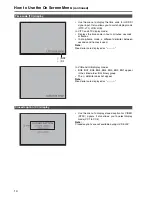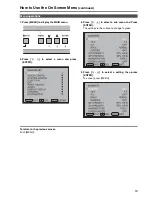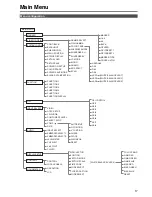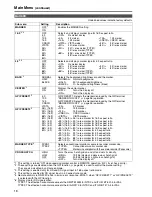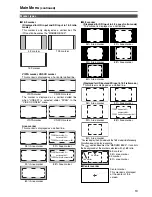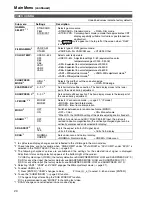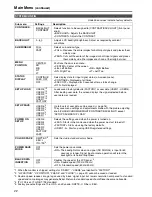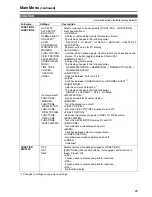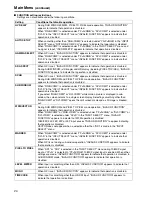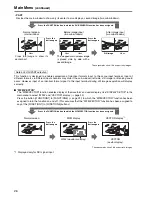Reviews:
No comments
Related manuals for BTLH1760P - LCD VIDEO MONITOR

A500
Brand: ibis Pages: 16

ELI Series
Brand: FDI Pages: 16

RD 96
Brand: janitza Pages: 30

W03
Brand: Jamr Technology Pages: 24

BT-L1500PJ
Brand: Panasonic Pages: 32

iVAM1-1
Brand: Wohler Pages: 75

ColorEdge CG232W
Brand: Eizo Pages: 36

FCOP0430
Brand: I-Tech Pages: 30

TPM-193R
Brand: JEA Technologies Pages: 22

Data Industrial 3100 Series
Brand: Badger Meter Pages: 32

7100REL
Brand: ReliOn Pages: 52

ZVM-124
Brand: Zenith Data Systems Pages: 37

MA 275x342 20px
Brand: AESYS Pages: 45

15? LCD Touch Screen Monitor
Brand: Synaps Pages: 33

VBV-750
Brand: Vehicle Systems Pages: 9

BP B3 Comfort PC
Brand: Microlife Pages: 90

FFL7165Kl series
Brand: Mitsubishi Pages: 14

CM16a
Brand: QSC Pages: 40