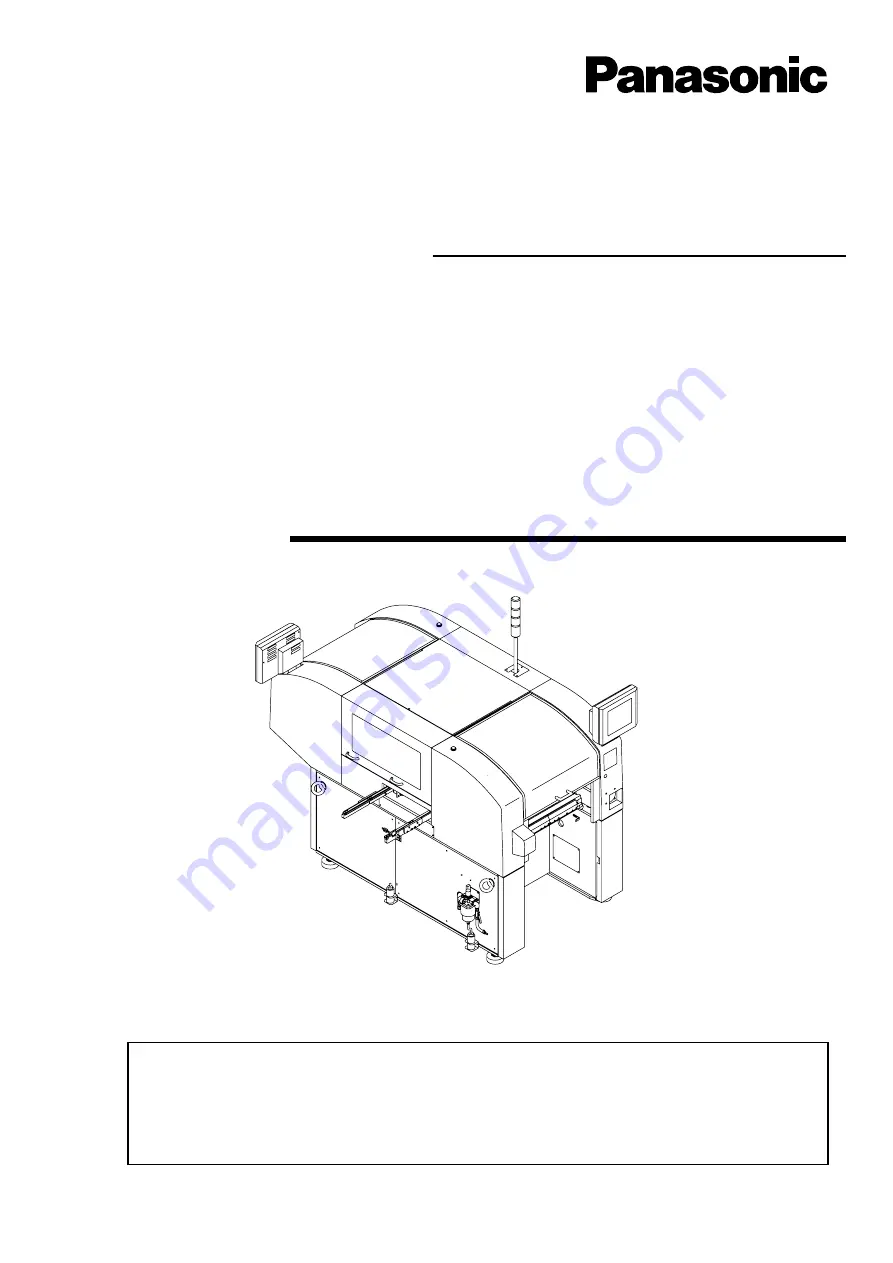
Operating Instructions
Model No.
KXF-4H4C
KXF-4X4C
Thank you for purchasing CM301, the modular multi-functional placement machine.
Before placing the machine in service, be sure to read the instruction manual for
proper usage.
After that, store it carefully and it if necessary.
4H4C-E-OMAB-0004
Modular Multi-functional Placement Machine CM301
Operating Manual
Summary of Contents for CM301
Page 2: ......
Page 6: ...Page 4 4H4C E OMA00 B01 00 MEMO ...
Page 19: ...Page 17 SAFETY PRECAUTIONS Be sure to observe 4H4C E OMA00 A03 02 WARNING ...
Page 64: ...Page 1 20 MEMO 4H4C E OMA01 A01 01 ...
Page 78: ...Page 2 14 MEMO 4H4C E OMA02 A01 01 ...


































