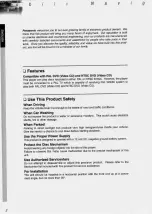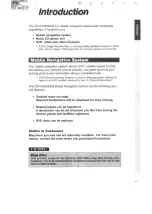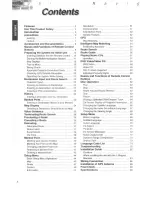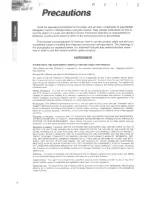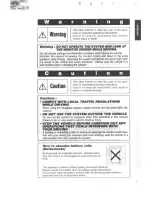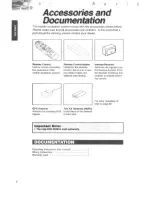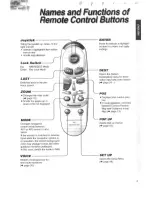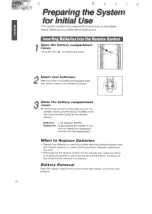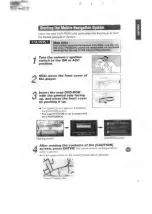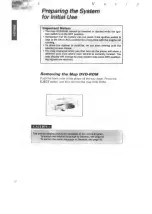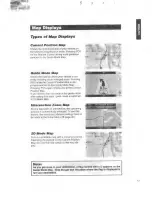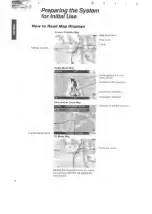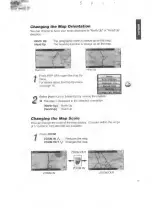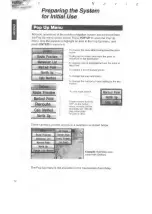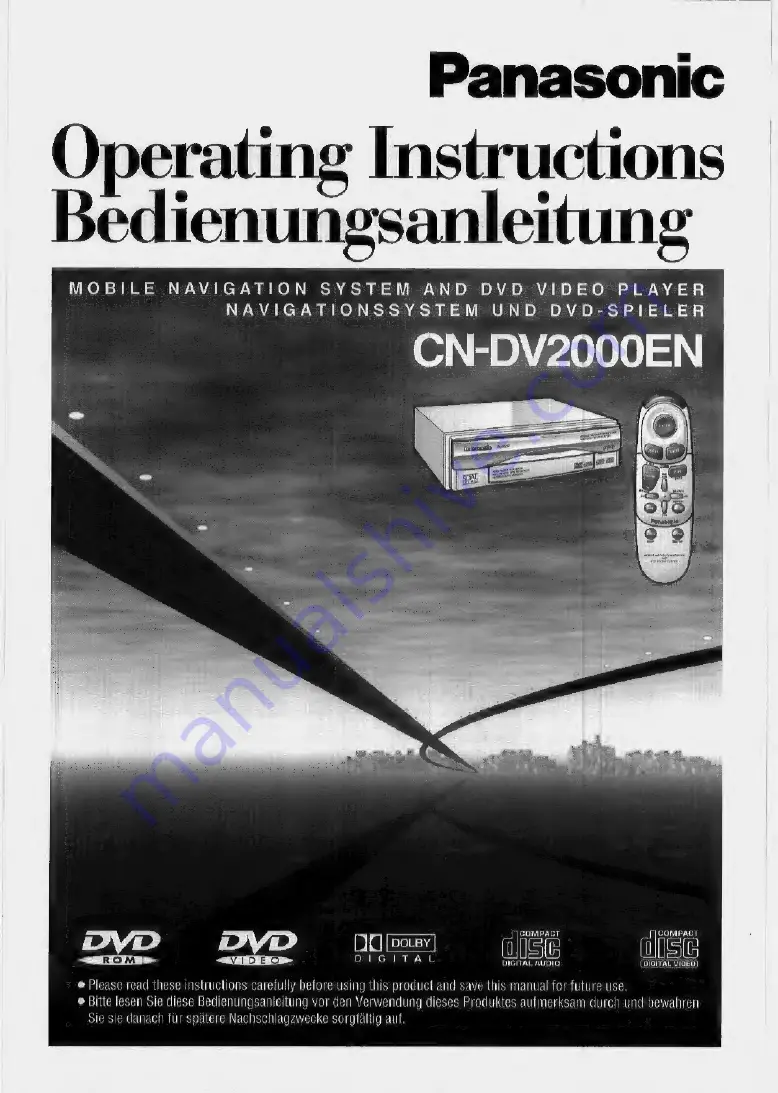Reviews:
No comments
Related manuals for CN-DV2000EN

KX-VC300
Brand: Panasonic Pages: 8

DV-RA1000HD
Brand: Teac Pages: 2

DV-D6500
Brand: Tascam Pages: 68

PD-D2750
Brand: Teac Pages: 44

TE-268
Brand: Teac Pages: 59

NP-H750
Brand: Teac Pages: 2

Esoteric DV-50
Brand: Teac Pages: 56

W-600R
Brand: Teac Pages: 12

CD-P800NT
Brand: Teac Pages: 160

PD-D2610
Brand: Teac Pages: 40

Omega SACD2
Brand: Classe Audio Pages: 11

Digital Touch screen MP3 player
Brand: Ematic Pages: 21

VML
Brand: Vais Technology Pages: 30

MMC-B18
Brand: Laser Pages: 21

DVD-HD007
Brand: Laser Pages: 10

MP-X
Brand: Jens of Sweden Pages: 22

VN3291MS
Brand: Veon Pages: 20

SDV47-A
Brand: NextBase Pages: 45