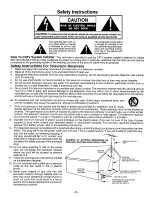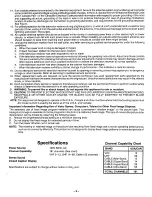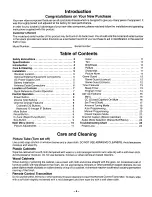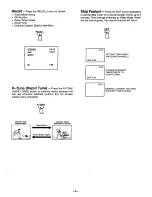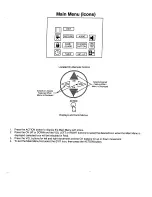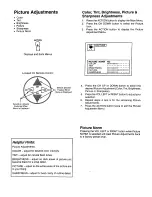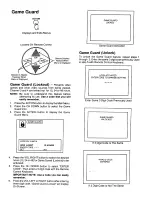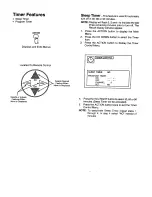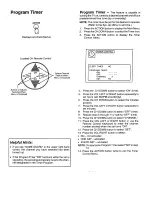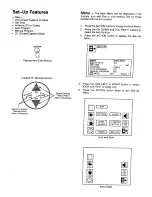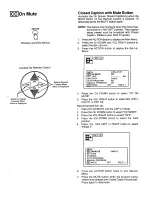Reviews:
No comments
Related manuals for CT-20S2S

TC-21S3M
Brand: Panasonic Pages: 5

TC-14S3M
Brand: Panasonic Pages: 4

TC-14B3R
Brand: Panasonic Pages: 16

CT-27D10D
Brand: Panasonic Pages: 21

CT-27G23
Brand: Panasonic Pages: 32

CT-13R18
Brand: Panasonic Pages: 4

SP-50L7HR
Brand: Samsung Pages: 86

W40/58G-GB-FTCU-UK
Brand: UMC Pages: 28

Concierge H20E35DT
Brand: Zenith Pages: 52

TX-28PL10D
Brand: Panasonic Pages: 32

TX-43JX600B
Brand: Panasonic Pages: 40

TX-29N22D
Brand: Panasonic Pages: 32

lt7-356db
Brand: Schaub Lorenz Pages: 93

6427CTC
Brand: Sylvania Pages: 4

SRT24HE4203
Brand: Strong Pages: 34

CS-29Q1PW
Brand: Samsung Pages: 36

CS15K2X/BWT
Brand: Samsung Pages: 56

CS-29Z30BP
Brand: Samsung Pages: 52