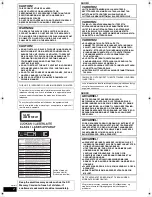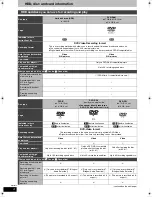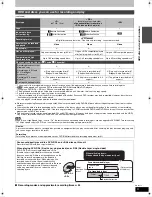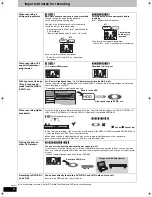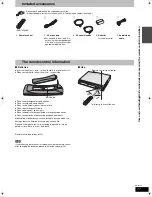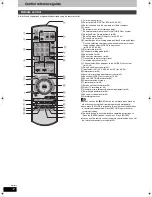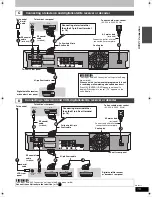Operating Instructions
DVD Recorder
Model No.
DMR-EH55
DMR-EH56
HARD DISK DRIVE
Web Site: http://www.panasonic-europe.com
Dear customer
Thank you for purchasing this product. For optimum
performance and safety, please read these
instructions carefully.
Before connecting, operating or adjusting this
product, please read the instructions completely.
Please keep this manual for future reference.
Region number supported by
this unit
Region numbers are allocated to DVD players
and DVD-Video according to where they are
sold.
≥
The region number of this unit is “
2
”.
≥
The unit will play DVD-Video marked with
labels containing “
2
” or “
ALL
”.
Example:
The GUIDE Plus+ system is available in the
following countries:
Austria/Belgium/France/Germany/Italy/
Netherlands/Spain/Switzerland
(As of end of February 2006)
≥
This service may not be available in some
areas in the above countries.
≥
There may be changes in the service areas.
2
ALL
3
5
2
EC EG
RQT8415-L
EH55.book Page 1 Thursday, January 19, 2006 1:58 PM