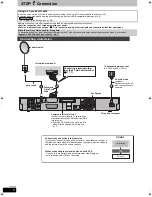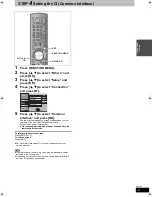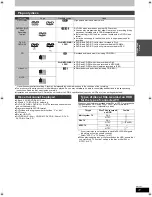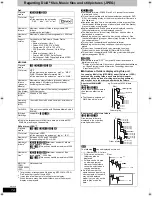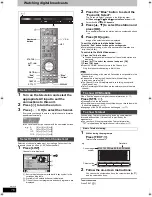until
2009/07/30
Dear customer
Thank you for purchasing this product. For optimum performance and safety, please read these instructions carefully.
Before connecting, operating or adjusting this product, please read the instructions completely.
Please keep this manual for future reference.
Operating Instructions
DVD Recorder
Model No.
DMR-EX72S
Trademark of the DVB Digital Video Broadcasting Project
Declaration of Conformity
No. 6568, 28th January 2009 (DMR-EX72SEGK)
No. 6569, 28th January 2009 (DMR-EX72SEGS)
About descriptions in these
operating instructions
≥
Pages to be referred to are
indicated as “
>
±±
”.
Notice for DVB functions
≥
This DVD recorder is equipped with a Common Interface. It can receive encrypted and
free-to-air DVB-S services.
≥
The tuner in this unit is only compatible with digital satellite broadcasting.
Region number supported by this unit
Region numbers are allocated to DVD Recorders and DVD-Video according to where they
are sold.
≥
The region number of this unit is “
2
”.
≥
The unit will play DVD-Video marked with labels containing “
2
” or “
ALL
”.
Example:
2
ALL
3
5
2
Web Site: http://www.panasonic-europe.com
RQT9313-L
EG
Qui
c
k
S
ta
rt
Gu
ide
Basi
c
ope
ra
ti
o
n
s
DMREX72SEG-RQT9313-L_eng.book 1 ページ 2009年5月19日 火曜日 午後6時25分