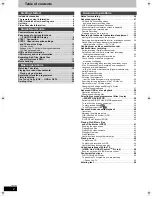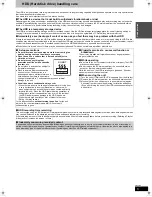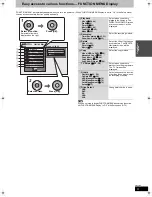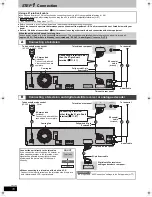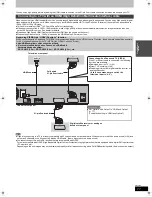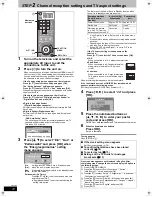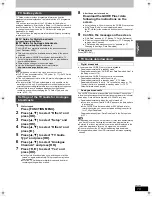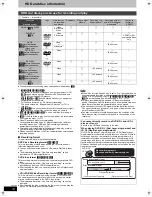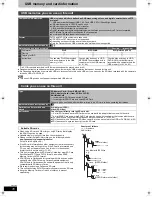until
2010/01/25
Dear customer
Thank you for purchasing this product. For optimum performance and safety, please read these instructions carefully.
Before connecting, operating or adjusting this product, please read the instructions completely.
Please keep this manual for future reference.
Operating Instructions
DVD Recorder
Model No.
DMR-EX99V
Notice for DVB functions
≥
This DVD recorder is for viewing and recording free to view channels only, not pay
TV or encrypted channels.
≥
DVB and the DVB logos are trademarks of the DVB Project.
About descriptions in these
operating instructions
≥
Pages to be referred to are
indicated as “
>
±±
”.
∫
TV Guide for Digital broadcasts
Germany/Austria/Italy/Spain
∫
TV Guide for Analogue broadcasts
Germany/Austria/Italy/Spain/Switzerland
The GUIDE Plus+ system is available in the above countries.
(as of December 2009)
≥
This service may not be available in some areas in the above countries.
≥
There may be changes in the service areas.
Region number supported by this unit
Region numbers are allocated to DVD Recorders and DVD-Video according to where they
are sold.
≥
The region number of this unit is “
2
”.
≥
The unit will play DVD-Video marked with labels containing “
2
” or “
ALL
”.
Example:
S VIDEO
IN 2
VIDEO
/MONO AUDIO R
L
2
ALL
3
5
2
Web Site: http://www.panasonic-europe.com
VQT2J46
EG
Qui
c
k
S
ta
rt
Gu
ide
Basi
c
ope
ra
ti
o
n
s
DMR-EX99VEG-VQT2J46_eng.book 1 ページ 2010年1月14日 木曜日 午前10時31分