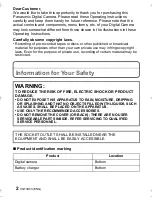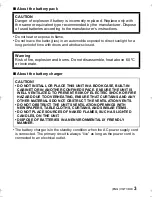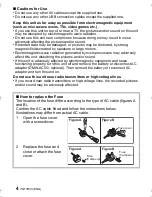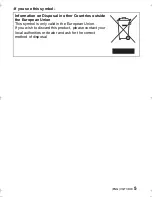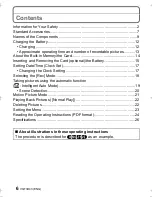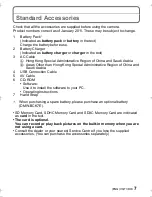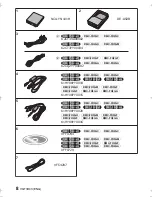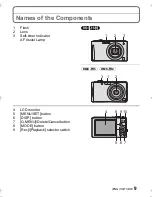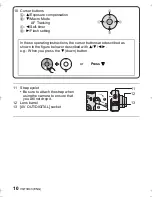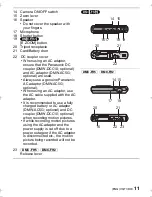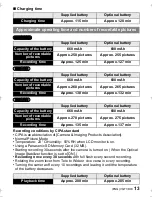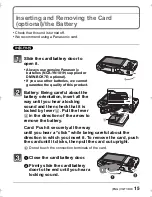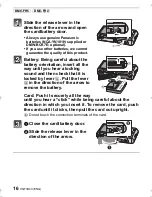GC
GM
GH
GA
GF
VQT3D43
until
2011/1/20
Basic Operating Instructions
Digital Camera
Model No.
DMC-FH25
DMC-FH5
DMC-FH2
Before use, please read these instructions completely.
More detailed instructions on the
operation of this camera are
contained in “Operating
Instructions for advanced features
(PDF format)” in the supplied CD-ROM. Install it
on your PC to read it.
DMC-FH25&FH5&FH2GC-VQT3D43_eng.book 1 ページ 2010年12月18日 土曜日 午後1時15分