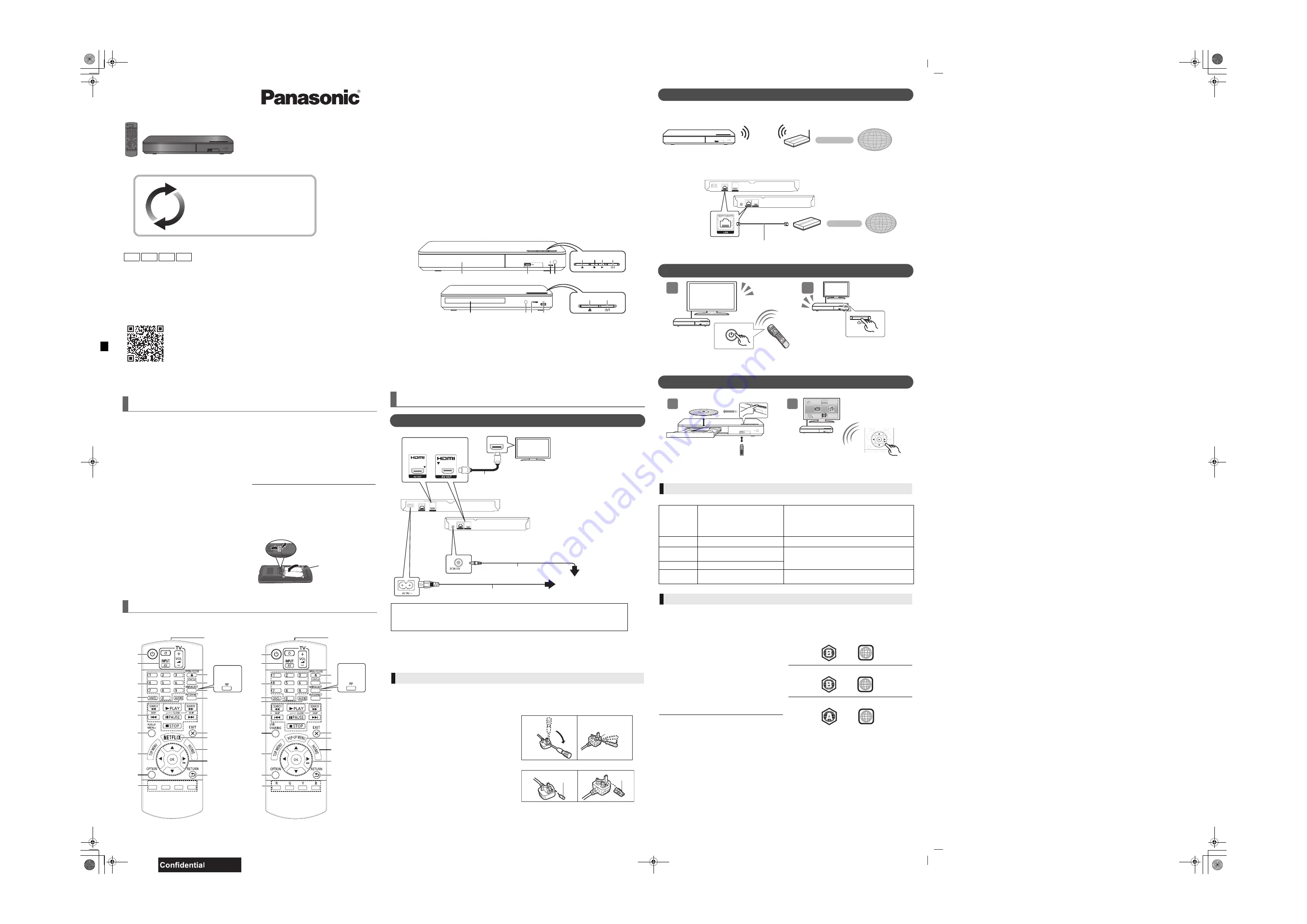
Thank you for purchasing this product.
Please read these instructions carefully before using this product, and save this manual for future use.
A more detailed operating instructions is available in “Operating Instructions (PDF format)”. To read it,
download it from the website.
http://av.jpn.support.panasonic.com/support/global/cs/bd/oi/index.html
You will need Adobe Reader to browse or print the Operating instructions (PDF format).
You can download and install a version of Adobe Reader that you can use with your OS from the following
website.
http://www.adobe.com/products/acrobat/readstep2.html
Check the supplied accessories before using this unit.
1
Remote control
[BDT280]
[For_the_United_Kingdom_and_Ireland]
(N2QAYB001031)
[For_Australia_and_New_Zealand]
(N2QAYB000962)
[BDT180]
[For_the_United_Kingdom_and_Ireland]
(N2QAYB001030)
[For_the_South_East_Asia_and_HongKong]
(N2QAYB001033)
[BDT167]
[BD84]
[For_the_United_Kingdom_and_Ireland]
[For_Australia_and_New_Zealand]
(N2QAYB001029)
[For_the_South_East_Asia_and_HongKong]
(N2QAYB000958)
2
Batteries for remote control
[BDT280]
[BDT180]
AC mains lead
[For_the_United_Kingdom_and_Ireland]
(K2CT2CA00007)
[For_Australia_and_New_Zealand]
(K2CJ2DA00014)
[For_the_South_East_Asia_and_HongKong]
*
When other Panasonic devices respond to the remote control of the unit, change the remote control code.
Basic Operating Instructions
Blu-ray Disc
TM
Player
Model No. DMP-BDT280
DMP-BDT180
DMP-BDT167
DMP-BD84
Firmware updates
Panasonic is constantly improving the unit’s firmware
to ensure that our customers are enjoying the latest
technology.
Panasonic recommends updating your firmware as
soon as you are notified.
For details, refer to the back side of this leaflet.
EB
GN
GA
GH
Unless otherwise indicated, illustrations in these
operating instructions are of DMP-BDT280.
SQT1274
F1215BD0
Model number suffix “EB” denotes UK model.
Accessories
[BDT167]
[BD84]
1
AC adaptor
[For_the_United_Kingdom_and_Ireland,_HongKong]
(SAE0003)
[For_Australia_and_New_Zealand]
(SAE0004)
[For_the_South_East_Asia]
(SAE0002)
[Except_the_United_Kingdom_and_Ireland]
1
HDMI Cable
≥
Product numbers are provided in these operating instructions
correct as of December 2015. These may be subject to change.
≥
Do not use AC mains lead and AC adaptor with other
equipment.
≥
Do not use any other AC mains lead and AC adaptors except
the supplied one.
* See “STEP 1: Connecting to a TV” for more information.
Using the remote control
– Insert the batteries to the terminal so that it
(
i
and
j
)
matches those in the remote control.
R6/LR6, AA
(Alkaline or manganese
batteries)
Control reference guide
abc
jkl
mno
pqrs
tuv
wxyz
ㄅㄆㄇ
ㄈㄉㄊ
1
2
3
6
4
5
7
8
19
10
9
20
18
16
15
17
14
13
12
11
abc
jkl
mno
pqrs
tuv
wxyz
ㄅㄆㄇ
ㄈㄉㄊ
1
2
3
6
4
7
8
19
9
10
20
18
16
15
17
14
13
12
11
5
[For_the_United_Kingdom_and_Ireland]
[For_Australia_and_New_Zealand]
[For_the_South_East_Asia_and_HongKong]
[BDT180]
[BDT167]
[BD84]
[BDT180]
[BD84]
1
Turn the unit on and off
2
TV operation buttons
You can operate the Panasonic TV using this
unit’s remote control. Some buttons may not work
depending on the TV.
[
Í
TV] : Turn the TV on and off
[AV]
:
Change input
[
i j
VOL]
:
Adjust the volume
3
Select title numbers, etc./Enter numbers or
[BDT280]
[BDT180]
characters
4
Cancel
5
Change soundtrack
6
Basic playback control buttons
7
[For_the_United_Kingdom_and_Ireland]
[For_Australia_and_New_Zealand]
Show Pop-up menu
[For_the_South_East_Asia_and_HongKong]
Show USB Sharing menu
8
Show Top menu
9
Show Option menu
10 Coloured buttons (red, green, yellow, blue)
Used for various purposes depending on the
display.
11 Transmit the remote control signal
12 Open or close the disc tray
13 Show the status messages
14
[BDT280]
Show Miracast
TM
screen
[BDT180]
[BDT167]
[BD84]
Switch Secondary Video on/off (Picture-in-picture)
15 Show the Home Screen of Network Service
16 Exit the Menu screen
17
[For_the_United_Kingdom_and_Ireland]
[For_Australia_and_New_Zealand]
Show Netflix screen
[For_the_South_East_Asia_and_HongKong]
Show Pop-up menu
18 Show HOME menu
19 [
3
,
4
,
2
,
1
] : Move the highlight for selection
[OK] : Confirm the selection
(
;1
) : Frame-by-frame
20 Return to previous screen
1
Disc tray
2
USB port
3
POWER LED
The LED lights when the unit is turned on, and
flashes when error occurs.
4
Remote control signal sensor
Distance: Within approx. 7 m
Angle: Approx. 20
e
up and down, 30
e
left and right
5
Open or close the disc tray
6
[BDT280]
[BDT180]
Stop
7
[BDT280]
[BDT180]
Start play
8
Standby/on switch (
Í
/I
)
Press to switch the unit from on to standby mode
or vice versa. In standby mode, the unit is still
consuming a small amount of power.
≥
This unit consumes a small amount of AC power (
>
“Specifications”) even when turned off in standby mode.
For the purpose of energy conservation, the unit should be disconnected if you will not be using it for
extended period of time.
≥
[BDT167]
[BD84]
The unit is in the standby condition when the AC adaptor is connected. The primary circuit is
always “live” as long as the AC adaptor is connected to an electrical outlet.
(For the AC mains plug of three pins)
For your safety, please read the following text carefully.
This appliance is supplied with a moulded three pin mains plug for your
safety and convenience.
A 5-ampere fuse is fitted in this plug.
Should the fuse need to be replaced please ensure that the
replacement fuse has a rating of 5-ampere and that it is approved by
ASTA or BSI to BS1362.
Check for the ASTA mark
Ï
or the BSI mark
Ì
on the body of the fuse.
If the plug contains a removable fuse cover you must ensure that it is
refitted when the fuse is replaced.
If you lose the fuse cover the plug must not be used until a replacement
cover is obtained.
A replacement fuse cover can be purchased from your local dealer.
Before use
Remove the connector cover.
How to replace the fuse
The location of the fuse differ according to the type of AC mains plug
(figures A and B). Confirm the AC mains plug fitted and follow the
instructions below.
Illustrations may differ from actual AC mains plug.
1. Open the fuse cover with a screwdriver.
2. Replace the fuse and close or attach the fuse cover.
1
2
3 4
8
7
5
6
8
5
1
2
3
4
[BDT167]
[BD84]
[BDT280]
[BDT180]
Quick Start Guide
STEP 1 : Connecting to a TV
[BDT180]
[For_the_South_East_Asia_and_HongKong]
2 AC mains leads are supplied.
Use the AC mains lead that matches the socket for the area you live in.
≥
Thailand: With a label
HDMI IN
To a household mains socket
HDMI cable
(
[Except_the_United_Kingdom_and_Ireland]
supplied)
AC mains lead (supplied)
[BDT280]
[BDT180]
[BDT167]
[BD84]
[BDT280]
[BDT180]
[BDT167]
[BD84]
AC adaptor (supplied)
Caution for AC Mains Lead
Fuse cover
Figure A
Figure B
Figure A
Figure B
Fuse
(5 ampere)
Fuse
(5 ampere)
Following functions may not work depending on the media and contents.
BD-Video:
Video
BD-RE:
Video, JPEG, MPO*, AAC, ALAC, DSD,
FLAC, MP3, WAV, WMA
BD-R:
Video, MKV, Xvid, AAC, ALAC, DSD, FLAC,
MP3, WAV, WMA
DVD-Video:
Video
DVD-R/DVD-R DL :
Video, AVCHD, MKV, Xvid,
JPEG, MPO*, AAC, ALAC, DSD, FLAC, MP3, WAV,
WMA
DVD-RW/+R/+RW/+R DL :
Video, AVCHD
Music CD
:
Music [CD-DA]
CD-R/CD-RW :
MKV, Xvid, JPEG, MPO*, AAC,
ALAC, FLAC, MP3, Music [CD-DA], WAV, WMA
USB devices (up to 4 TB) :
MKV, MP4, MPEG2,
Xvid, JPEG, MPO*, AAC, ALAC, DSD, FLAC, MP3,
WAV, WMA
*
[BDT280] [BDT180]
[BDT167]
only
∫
Region management information
The unit can play back BD-Video/DVD-Video discs of
the following regions codes, including “
ALL
”:
Example:
BD-Video
DVD-Video
[For_the_United_Kingdom_and_Ireland]
[For_Australia_and_New_Zealand]
[For_the_South_East_Asia_and_HongKong]
STEP 2 : Connecting to the network
[BDT280]
∫
Wireless LAN connection
Wireless router, etc.
Internet
∫
LAN cable connection
Broadband router, etc.
Internet
LAN Cable
[BDT280]
[BDT180]
[BDT167]
[BD84]
Use category 5 or above straight LAN cables (STP) when connecting to peripheral devices.
STEP 3 : Settings
Turn on the TV and select the appropriate video
input.
Press [
Í
/I].
Follow the on-screen instructions to continue with
the settings.
2
1
HDMI
HDMI
TV
STEP 4 : Playback
Insert the media.
Press [OK] or [
3
,
4
,
2
,
1
] to select the item.
≥
If there are any other items, repeat this step.
1
2
Operating during playback
Stop
Press [
∫
STOP].
The stopping point is memorized.
Resume play function
Press [
1
PLAY] to restart from this point.
≥
The point is cleared if the media is removed.
Pause
Press [
;
PAUSE].
Press [
;
PAUSE] again or [
1
PLAY] to restart play.
Search
While playing, press [SEARCH
6
]
or [SEARCH
5
].
The speed increases up to 5 steps.
≥
Press [
1
PLAY] to revert to normal playback speed.
Slow motion
While paused, press [SEARCH
5
].
Skip
While playing or paused, press
[
:
] or [
9
].
Skip to the title, chapter or track.
Playable media
2
4
3
until
2015/12/23
DMP-BDT280&180&168&167&BD84EBGNGAGH_Basic.fm 1 ページ 2015年12月1日 火曜日 午前9時14分




















