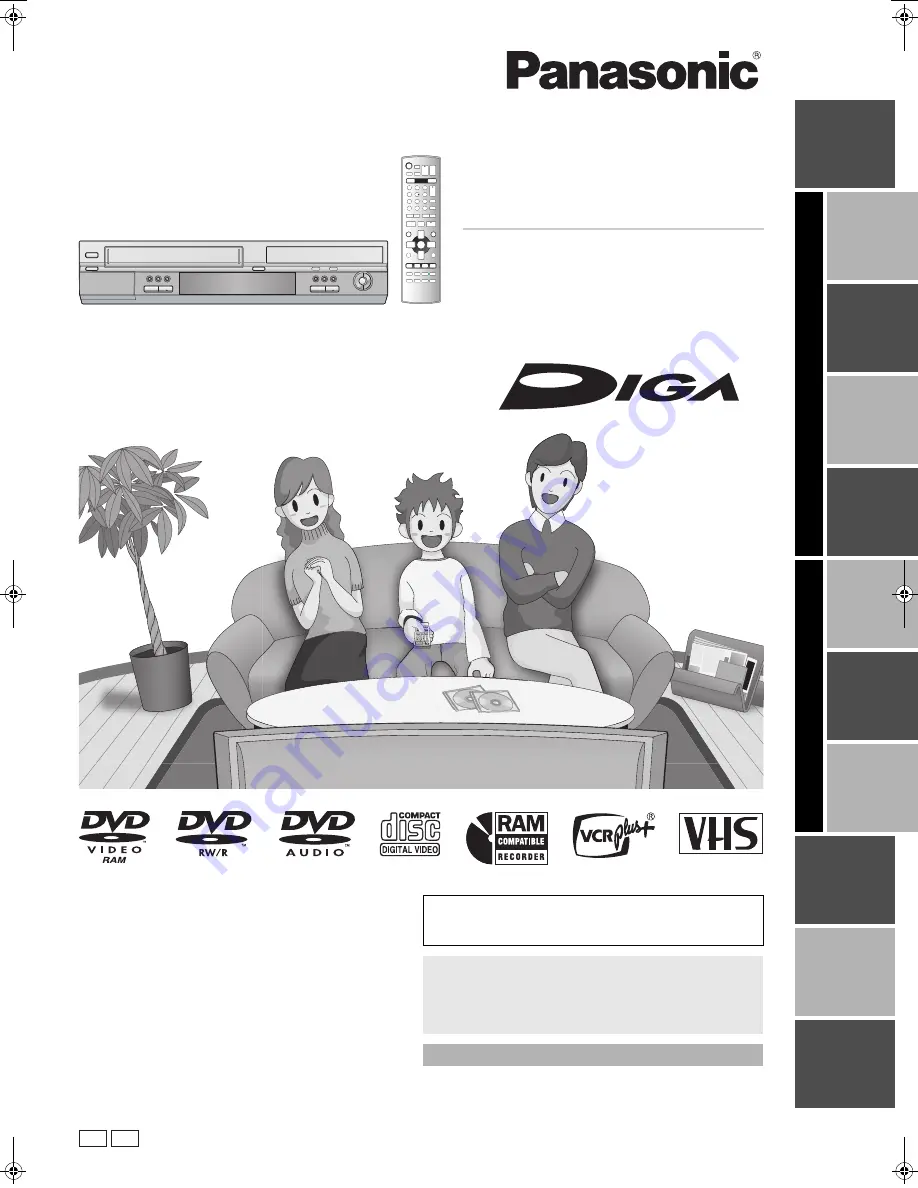
Ge
ttin
g
s
tart
e
d
Pl
ay
ba
ck
Re
co
rd
in
g
Ed
itin
g
Co
nve
n
ie
nt
fu
nc
tio
n
s
Pl
a
yba
ck
Re
co
rd
in
g
Co
nve
n
ie
nt
fu
nc
tio
n
s
Tr
an
sf
er
ri
n
g
(D
ub
bi
ng
)
Re
fe
re
nc
e
E
spa
ño
l
DV
D
VH
S
P PC
Operating Instructions
DVD Recorder
Model No.
DMR-ES30V
Dear Customer
Thank you for purchasing this product. For optimum performance
and safety, please read these instructions carefully.
Before connecting, operating or adjusting this product, please read
the instructions completely.
Please keep this manual for future reference.
VQT0N92
If you have any questions contact
In the U.S.A: 1-800-211-PANA(7262)
In Canada:
1-800-561-5505
For U.S.A. only
The warranty can be found on page 73.
For Canada only
The warranty can be found on page 74.
La guía rápida en español se encuentra en la página 77–83.
ES30VP&PC.book 1 ページ 2005年2月21日 月曜日 午後2時32分


































