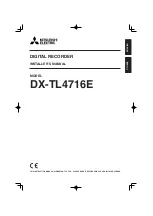Dear customer
Thank you for purchasing this product.
For optimum performance and safety, please read these instructions carefully.
Before connecting, operating or adjusting this product, please read the instructions completely.
Please keep this manual for future reference.
Note: “EB” on the packaging indicates the United Kingdom.
Operating Instructions
DVD Recorder
Model No.
DMR-EX768EB
Web Site: http://www.panasonic-europe.com
EB
RQT9167-B
Quic
k Star
t Guide
P8 – 14
Trademark of the DVB Digital Video Broadcasting Project (1991 to 1996)
Declaration of Conformity No. 5136, 16th November 2007
Notice for DVB functions
This DVD Recorder is for viewing and recording free to view channels only, not Pay TV or encrypted channels.
This unit does not have an analogue broadcast tuner.
This unit has the capability for DVB specifi cations. But future DVB services cannot be guaranteed.
Region number supported by this unit
Region numbers are allocated to DVD recorders and DVD-Video according to where they are
sold.
The region number of this unit is “
2
”.
The unit will play DVDs marked with labels containing “
2
” or “
ALL
”.
Example:
2
ALL
3
5
2
DMR-EX768EB.indb 1
DMR-EX768EB.indb 1
2008/03/06 10:02:12
2008/03/06 10:02:12