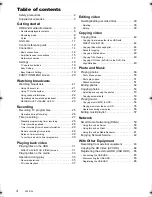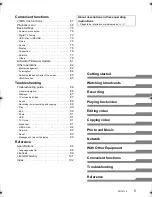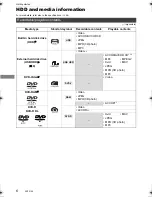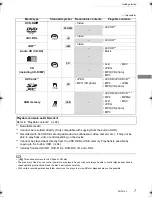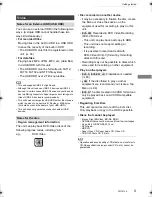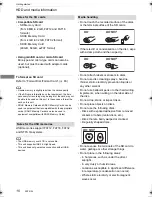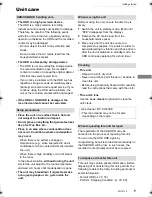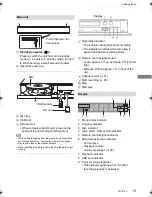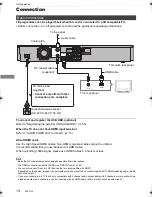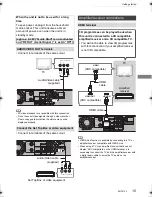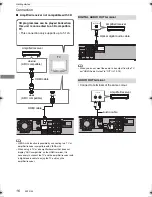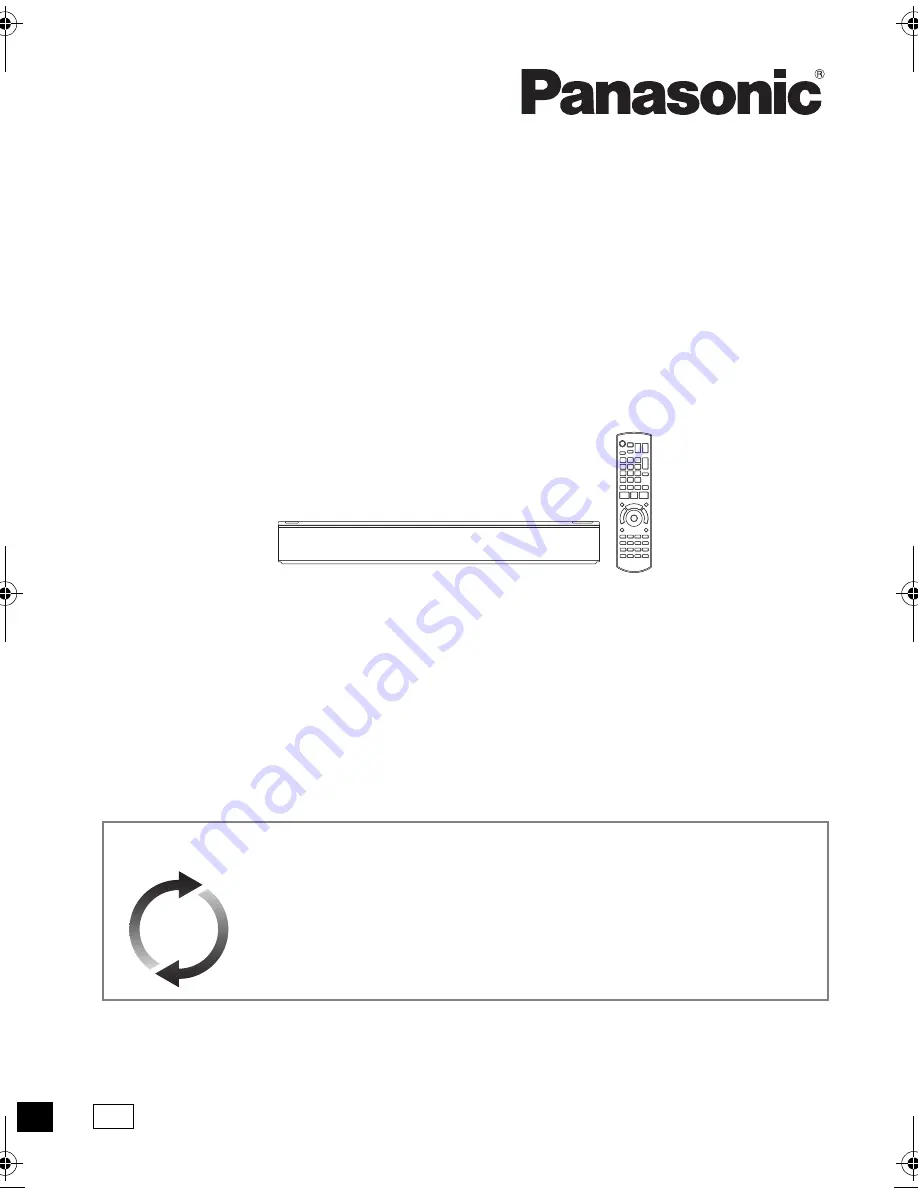
SQT0134
Operating Instructions
Thank you for purchasing this product.
Please read these instructions carefully before using this product, and save this manual for future use.
• This DVD Recorder is for viewing and recording free to view channels only. It does not receive
pay TV or encrypted channels.
DVD Recorder
Model No.
DMR-XW440
Software (Firmware) Update
Broadcast services continue to add new features. As they evolve, firmware
updates may be required to support the latest features. Panasonic strives to
continually update firmware as new technology is released. It’s very important
you install the latest updates to maintain proper operation of your unit.
For details, refer to “Software (Firmware) Update” (
>
81) or
http://panasonic.jp/support/global/cs/ (This site is in English only.)
until
2014/04/01
GL
DMRXW440GL_eng.book 1 ページ 2014年2月6日 木曜日 午前11時29分