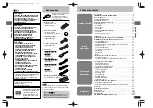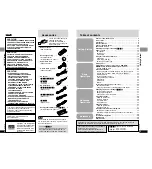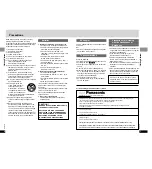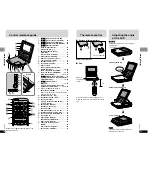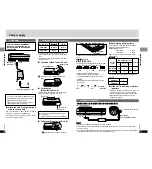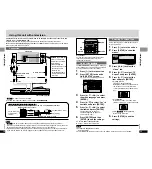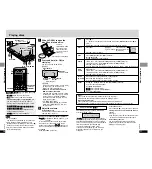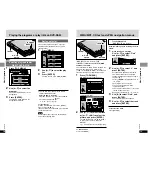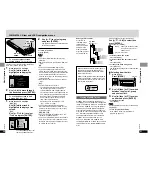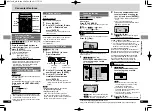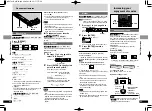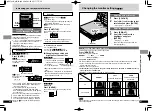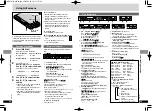COLO
UR
MONIT
OR
BRIGH
T
DC IN 9
V
OPEN
TOP M
ENU
MENU
RETU
RN
DISPL
AY
REP
EAT
ENTE
R
ON
– OFF
電 源
初期設定
DVD/テ
レビ/
SD/外部
アングル
画面表
示
トップ
メニュ
ー
音声
字幕
アドバン
スドサラ
ウンド
リター
ン
メニュ
ー
決 定
取消し
再生モー
ド
DVD PLAYER
∫
5
6
:
9
;
1
1
3
4
6
7
9
0
8
5
2
S
10
A.SRD
SETUP
ENTER
PLAY M
ODE
SUBTIT
LE
DISPL
AY
TOP M
ENU
AUDIO
ANGLE
RETURN
MENU
CANCEL
Portable DVD/CD Player
Operating Instructions
Model No.
DVD-LS5
DVD-PS3
R
AUDIO/VIDEO
Region number
The player plays DVD-Video marked with labels containing the region number or
“ALL”.
RQT7074-3B
2
ALL
3
5
2
Dear customer
Thank you for purchasing this product.
For optimum performance and safety, please read these instructions carefully.
Before connecting, operating or adjusting this product, please read these instructions completely.
Please keep this manual for future reference.
Note
“EB” on the packaging indicates the United Kingdom.
EB
≥
This illustration shows DVD-LS5.
≥
DVD-PS3 does not have the LCD.
Region
For the United Kingdom and Continental Europe
For Asia
For Australia and N.Z.
For Russia
Example: For the United Kingdom and Continental Europe
Number
2
3
4
5
EG
EE
GCS
GN
rqt7070-ye̲p01.qxd 04.12.14 2:28 PM ページ1