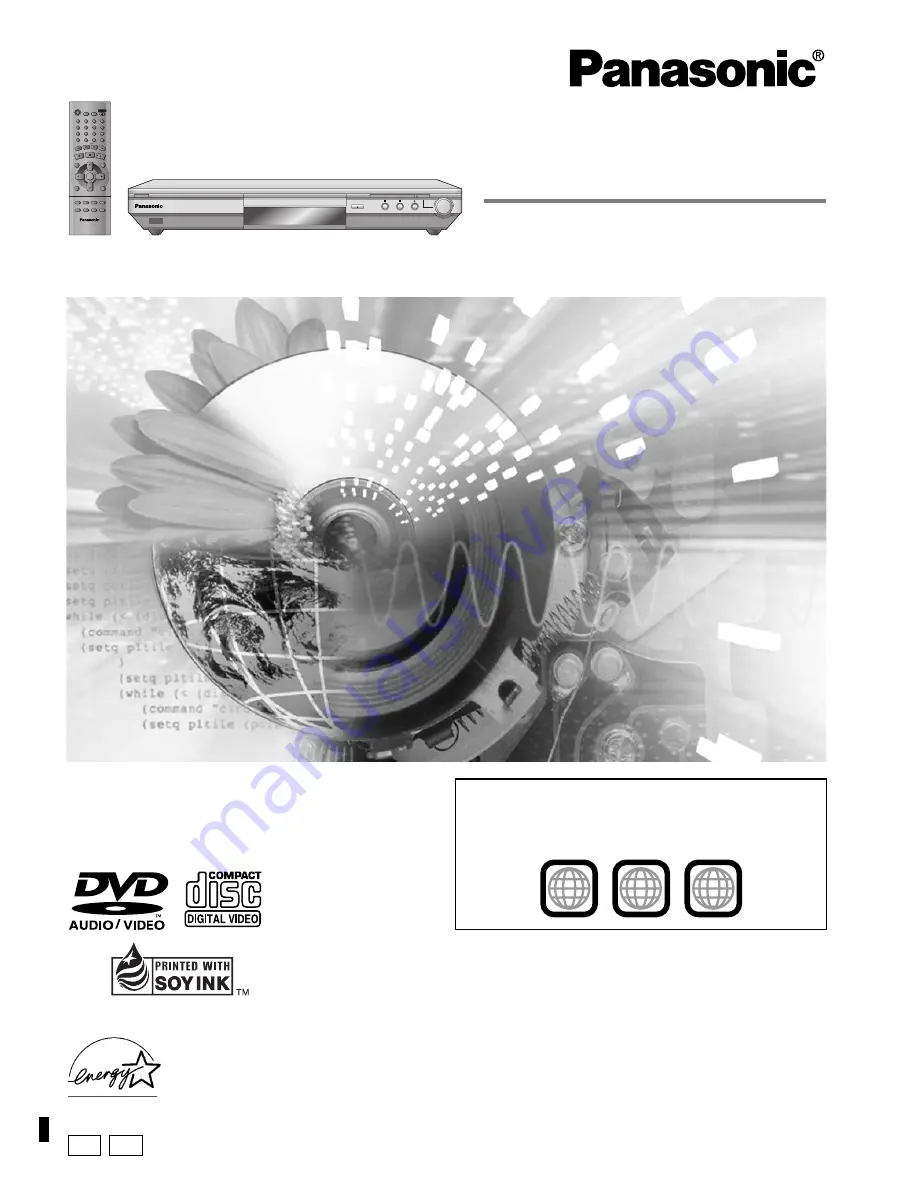
DVD/CD PLAYER
Operating Instructions
Model No.
DVD-S55
D
E
DOUBLE RE-MASTER
ZOOM MODE
DOWN
UP
OPEN/CLOSE
7
Í
/ I
Í
SLEEP
A.SRD
AUDIO ONLY
DEPTH ENH
GROUP
DIRECT NAVIGATOR
TOP
MENU
DISPLAY
SUBTITLE
PLAY MODE ZOOM
AUDIO
ANGLE/PAGE QUICK REPLAY
POSITION
MEMORY
DOUBLE
RE-MASTER
RETURN
MENU
PLAY LIST
SKIP
STOP
PLAY
SLOW/SEARCH
CANCEL
SETUP
OPEN/CLOSE
3
2
1
9
8
S
10
0
7
6
5
4
PAUSE
ENTER
Dear customer
Thank you for purchasing this product. For optimum performance and
safety, please read these instructions carefully before connecting,
operating or adjusting this product. Please keep this manual for future
reference.
[For\U.S.A.]
This manual was printed with soy based ink.
As an
E
NERGY
S
TAR Partner,
Panasonic has determined that
this product meets the
E
NERGY
S
TAR
guidelines for energy efficiency.
®
®
Region number
The player plays DVD-Video marked with labels containing the
region number “1” or “ALL”.
Example:
[For\U.S.A.\only]
The warranty can be found on page 26.
En la página 27 hay una guía de referencia rápida en
español.
2
4
1
1
ALL
RQT6974-P
P
PC


































