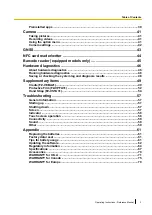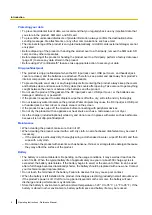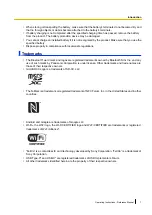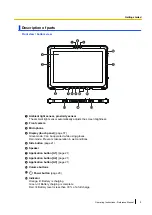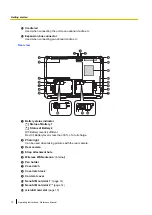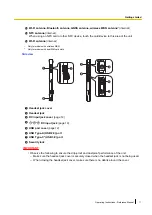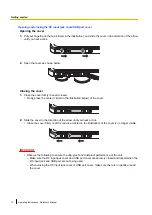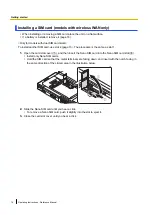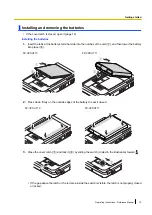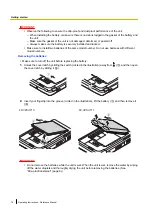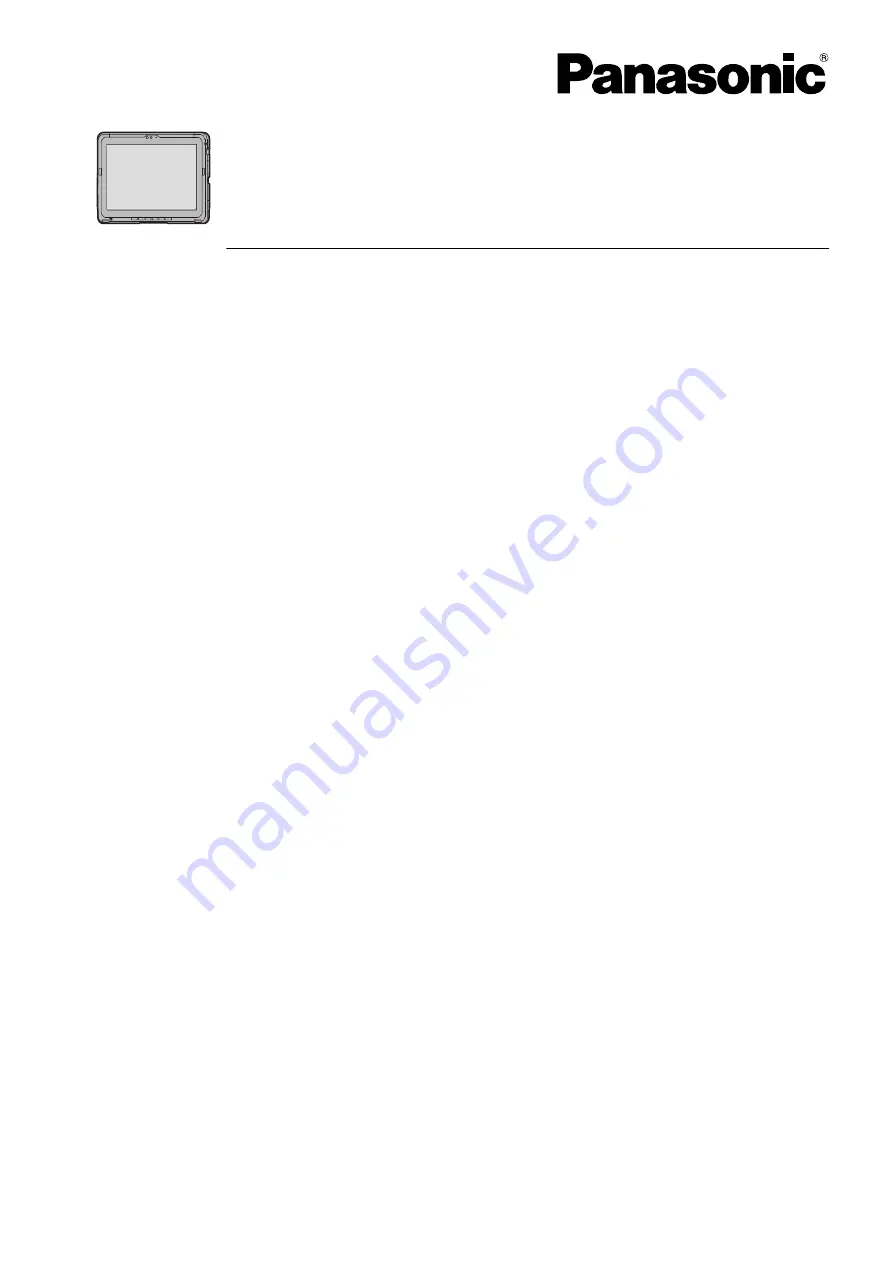Reviews:
No comments
Related manuals for FZ-A3 Series

CF-H1BDBBZCM
Brand: Panasonic Pages: 32

Agile X IS
Brand: Bartec Pages: 11

P0106
Brand: Giani Pages: 54

Infinea Tab M
Brand: Datecs Pages: 20

Slim Tablet 058
Brand: iVistaTablet Pages: 29

800 Q
Brand: UTOK Pages: 40

IA83
Brand: Winmate Pages: 106

NID-1021
Brand: Naxa Pages: 23

Exagerate ZELIG PAD 410
Brand: Hamlet Pages: 41

Boogie Board
Brand: Brookstone Pages: 8

CVUZ-74111
Brand: Chinavision Pages: 16

DLP11000
Brand: Philips Pages: 2

ATIV Smart PC Pro XE500T1C
Brand: Samsung Pages: 158

ATIV Smart PC Pro XE700T1C
Brand: Samsung Pages: 164

IFLEX CHEF
Brand: BTG Pages: 8

LS-500
Brand: LENCO Pages: 94

Classic Phono TT-41
Brand: LENCO Pages: 82

PRO-7
Brand: JLab Pages: 14