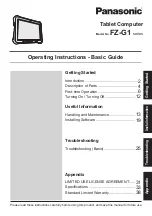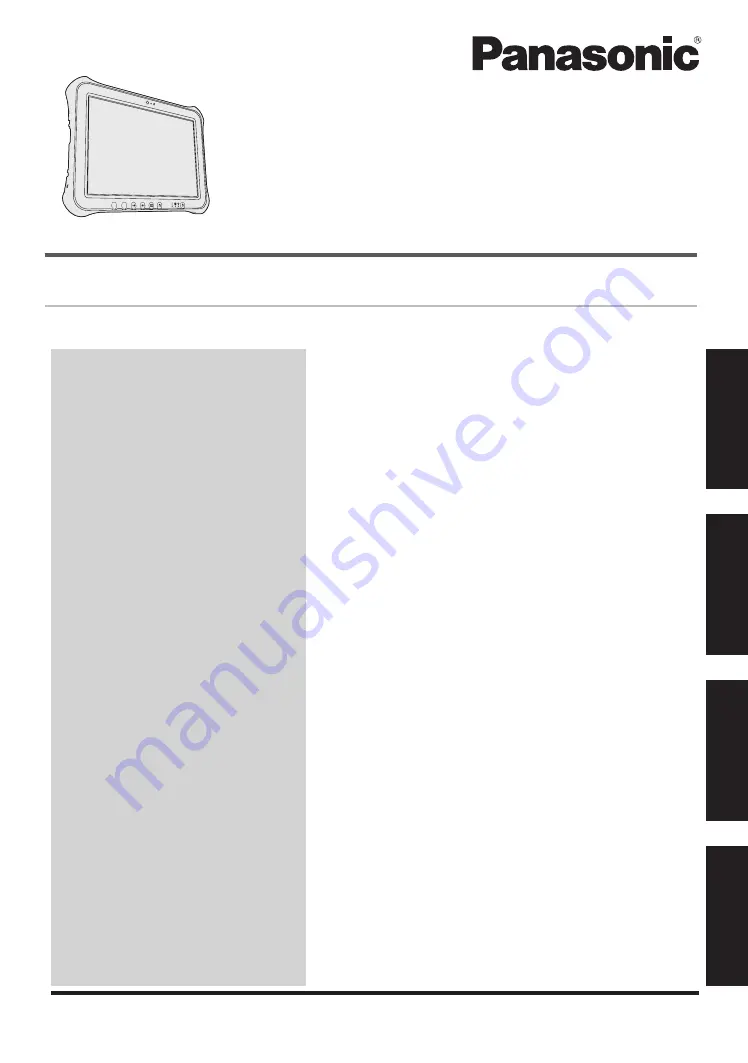
Tablet Computer
Model No.
FZ-G1
series
Introduction .....................................................
2
Description of Parts ........................................
4
First-time Operation ........................................
6
Turning On / Turning Off ..............................
12
Useful Information
Handling and Maintenance ..........................
13
Installing Software .......................................
19
Troubleshooting
Troubleshooting (Basic) ...............................
25
Appendix
LIMITED USE LICENSE AGREEMENT ......
31
Specifications ..............................................
33
Standard Limited Warranty ..........................
38
Please read these instructions carefully before using this product, and save this manual for future use.
Getting Started
Useful Information
Troubleshooting
Appendix
Getting Started
A2
A1
Operating Instructions - Basic Guide