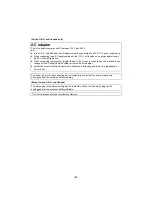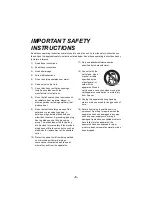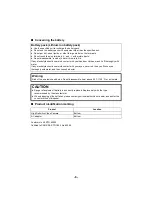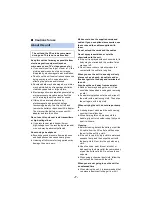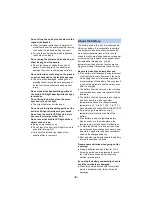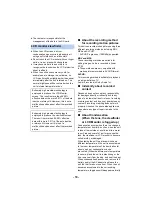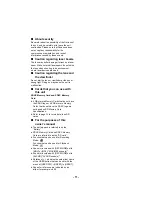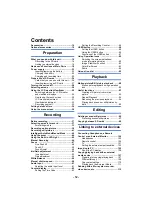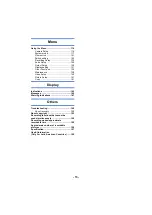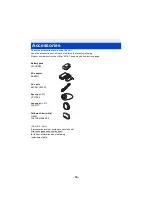Owner’s Manual
High Definition Video Camera
Model No.
HC-MDH3
Please read these instructions carefully before using this product, and save this manual for future
use.
DVQP1612ZA
F0418AR0
Register online at http://shop.panasonic.com/support
(U.S. customers only)
If you have any questions, visit :
U.S.A. : http://shop.panasonic.com/support
Canada : www.panasonic.ca/english/support