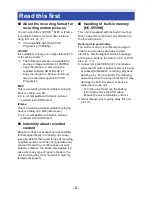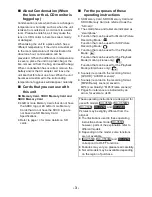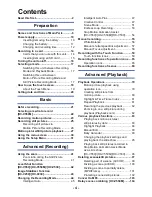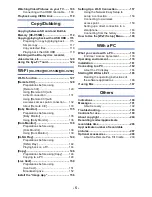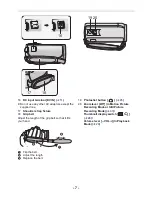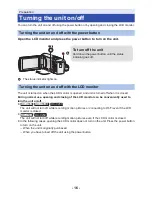Reviews:
No comments
Related manuals for HC-V550

OPTIKAM PRO HDMI
Brand: Optika Pages: 60

SL-DVR
Brand: COP-USA Pages: 22

GR-AXM900
Brand: JVC Pages: 92

Video Flex 7600
Brand: Ken A Vision Pages: 19

TL-SC2020N
Brand: TP-Link Pages: 2

SMX-K40BN
Brand: Samsung Pages: 74

PV-DV602
Brand: Panasonic Pages: 2

ProLine AG-188U
Brand: Panasonic Pages: 32

PV-615S
Brand: Panasonic Pages: 38

Palmcorder Quasar VM-L152
Brand: Panasonic Pages: 40

PV-DV52
Brand: Panasonic Pages: 68

Palmcorder PV-QL458
Brand: Panasonic Pages: 52

Palmcorder PV-L857
Brand: Panasonic Pages: 52

PV-DV103-K
Brand: Panasonic Pages: 70

Palmcorder PV-L677
Brand: Panasonic Pages: 48

Palmcorder PV-L757
Brand: Panasonic Pages: 52

Plamcorder PV-DV851
Brand: Panasonic Pages: 70

Palmcorder PV-L679
Brand: Panasonic Pages: 56