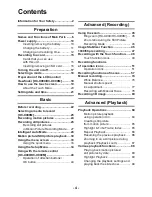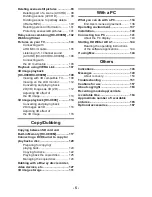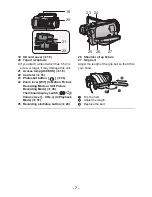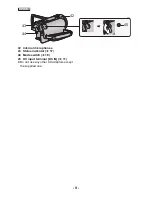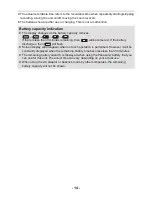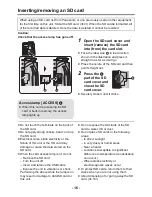Reviews:
No comments
Related manuals for HC-X900

iCAM501U
Brand: extronics Pages: 42

PVL354 - VHS-C CAMCORDER
Brand: Panasonic Pages: 88

PV-L352
Brand: Panasonic Pages: 44

DM1
Brand: Minox Pages: 56

FOCUS68
Brand: Motorola Pages: 36

FOCUS67
Brand: Motorola Pages: 2

FOCUS85
Brand: Motorola Pages: 57

FOCUS71
Brand: Motorola Pages: 2

Handycam HDR-FX1000
Brand: Sony Pages: 2

Handycam HDR-FX1
Brand: Sony Pages: 2

Handycam HDR-CX900
Brand: Sony Pages: 5

Handycam HDR-CX7
Brand: Sony Pages: 2

Handycam HDR-CX760V
Brand: Sony Pages: 5

Handycam HDR-CX130
Brand: Sony Pages: 2

Handycam HDR-CX360E
Brand: Sony Pages: 31

Handycam HDR-CX250
Brand: Sony Pages: 41

Handycam HDR-CX730E
Brand: Sony Pages: 65

Handycam HDR-CX190E
Brand: Sony Pages: 47