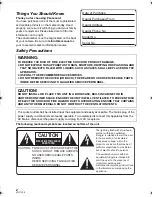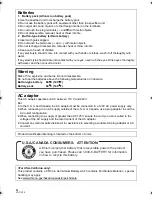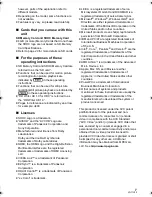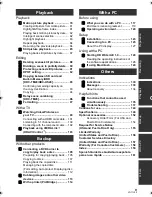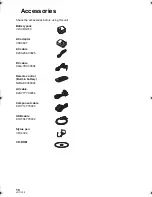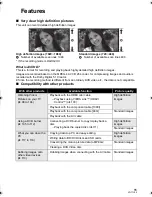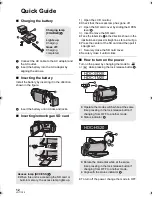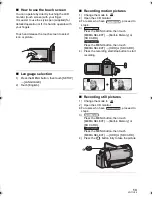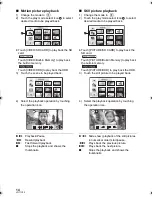VQT1Y00
For USA and Puerto Rico assistance, please call: 1-800-211-PANA(7262) or,
contact us via the web at: http://www.panasonic.com/contactinfo
For Canadian assistance, please call: 1-800-561-5505 or visit us at www.panasonic.ca
High Definition Video Camera
Operating Instructions
Model No.
HDC-SD20P/PC
HDC-TM20P/PC
HDC-HS20P/PC
Before connecting, operating or adjusting this product, please read the instructions completely.
Spanish Quick Use Guide is included.
Guía para rápida consulta en español está incluida.
until
2009/01/05
HDCSD20&SD25&HS20P-VQT1Y00_eng.book 1 ページ 2008年12月22日 月曜日 午後8時16分