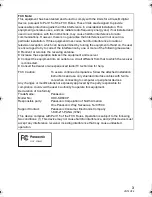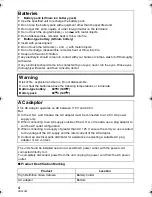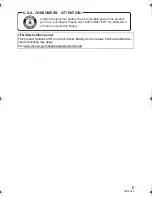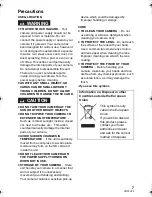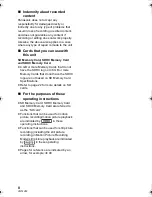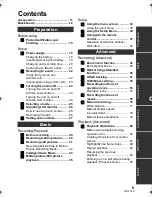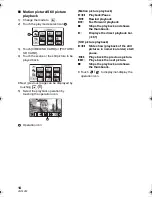until
2010/5/17
For USA and Puerto Rico assistance, please call: 1-800-211-PANA(7262) or,
contact us via the web at: http://www.panasonic.com/contactinfo
Operating Instructions
High Definition Video Camera
Model No.
HDC-SD600P
Before connecting, operating or adjusting this product, please read the instructions completely.
Spanish Quick Use Guide is included.
Guía para rápida consulta en español está incluida.
VQT2U72
HDC-SD600-P-VQT2U72_mst.book 1 ページ 2010年4月14日 水曜日 午後3時28分