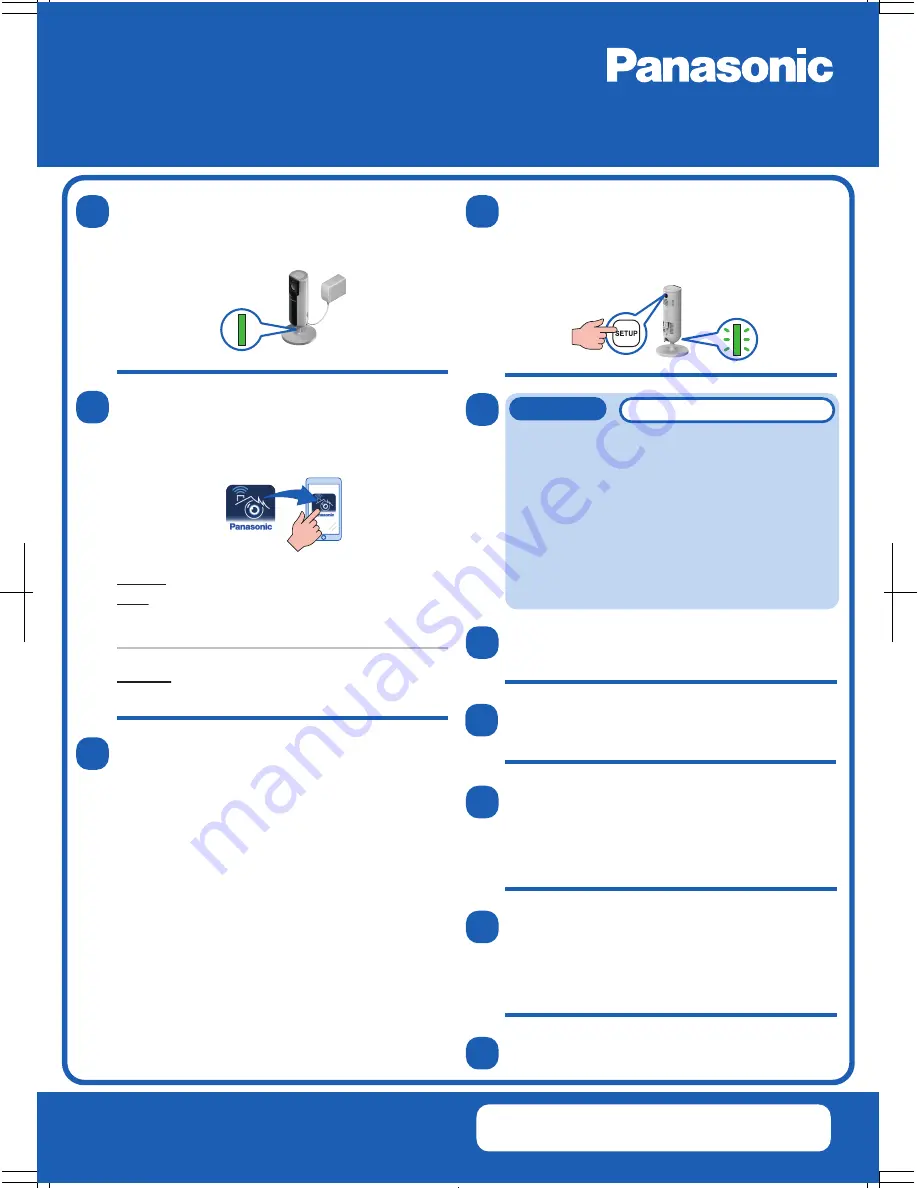
Prepare the camera.
Plug in the camera and wait about 1 minute for
the camera’s LED to light in green.
When prompted, press the [SETUP] button
on the back of the camera.
The LED indicator on the camera will begin
blinking in green.
10
https://panasonic.net/cns/pcc/support/homehawk
Download the HomeHawk app, then tap its
icon to start the app.
If prompted, enter the password for your
wireless router and then tap [Next].
Open the [Settings] app, tap [Wi-Fi], select
“KX-HNC800_Panasonic”, enter “00000000”
as the password, and then tap [Join].
Start the HomeHawk app again.
Change your mobile device’s wireless
LAN setting.
Press the home button on your mobile
device to close the HomeHawk app.
5.3
5.2
5.1
iPhone/iPad
Android users: Skip this step
1
2
5
6
Follow the on-screen instructions. When
prompted, tap [Indoor HD Camera] → [Set
up the HD Camera].
Android: Search for
“Panasonic HomeHawk”
.
iPhone: Search for
“Panasonic HomeHawk”
.
iPad: Search for
“Panasonic HomeHawk”
in the
“iPhone only” category.
3
Enjoy your HD camera!
A list of all cameras registered to the app is
displayed.
Follow the on-screen instructions and
complete the setup.
This password will be required in order to
access the camera.
Follow the on-screen instructions and set
the camera’s login password.
8
9
When prompted, press the [SETUP] button
on the back of the camera.
7
4
Panasonic Support Site:
https://panasonic.net/cns/pcc/support/homehawk
Support page
Printed in China
PNQW5543YA
CC1217YK1038
http://shop.panasonic.com/support
Quick Setup Guide
KX-HNC800/KX-HN1003
Home Monitoring Camera




















