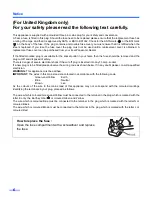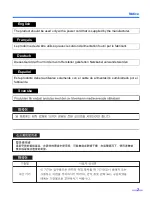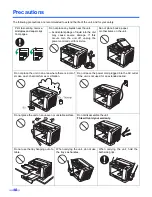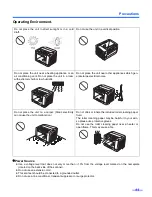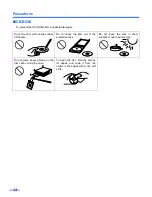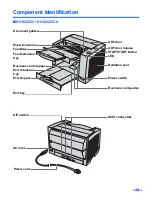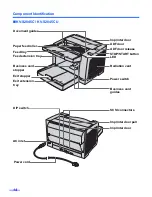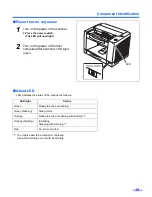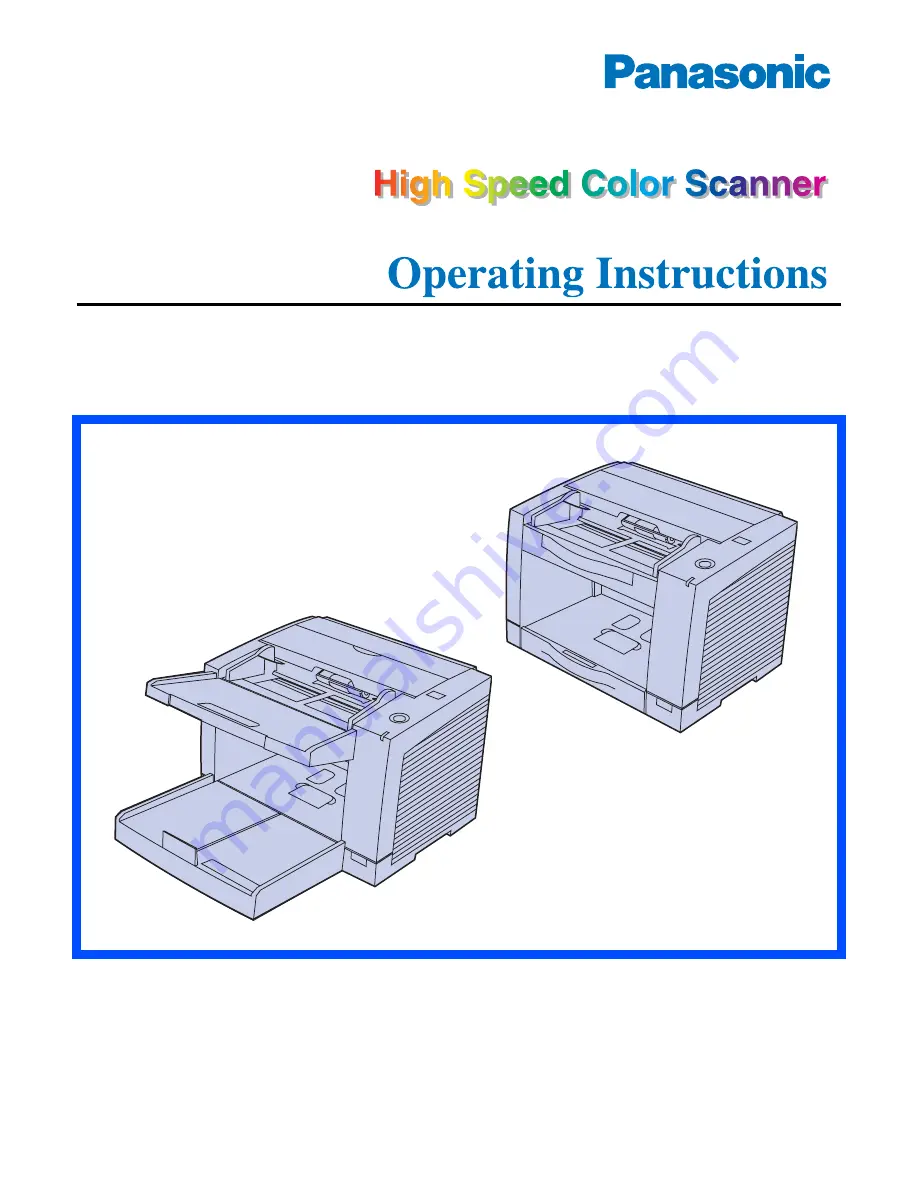
Model No.
KV-S2025C / KV-S2025CU
KV-S2045C / KV-S2045CU
KV-S2025C
KV-S2025CU
KV-S2045C
KV-S2045CU
These instructions contain information on operating the scanner. Before reading these
instructions, please read the installation manual enclosed with this unit.
Please carefully read these instructions, the enclosed installation manual and maintenance
manual. Keep all documentation in a safe place for future reference.
Keep the CD-ROM in the protective case. Do not expose the CD-ROM to direct sunlight or
extreme heat and do not scratch or smudge the surface of the CD-ROM.
Summary of Contents for KV-S2025C
Page 41: ...41...