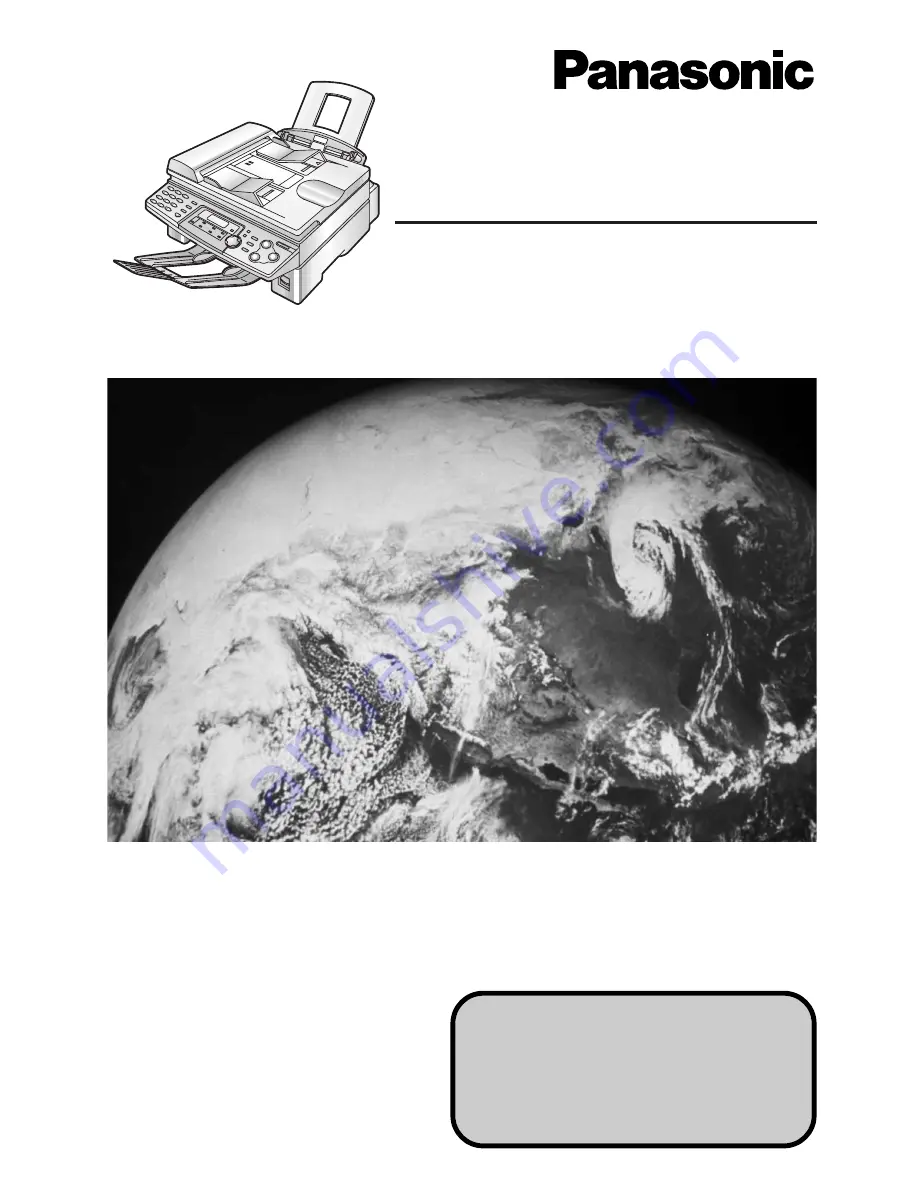
Please read these operating
instructions before using the unit
and save for future reference.
Flat-Bed Multi-Function Laser Fax
Operating Instructions
Model No.
KX-FLB751AL
This model is designed to be used in
Australia and New Zealand.
TO USE IN NEW ZEALAND,
CHANGE THE LOCATION SETTING
(feature #74 on page 62).
Summary of Contents for KX-FLB751AL
Page 83: ...83 ...


































