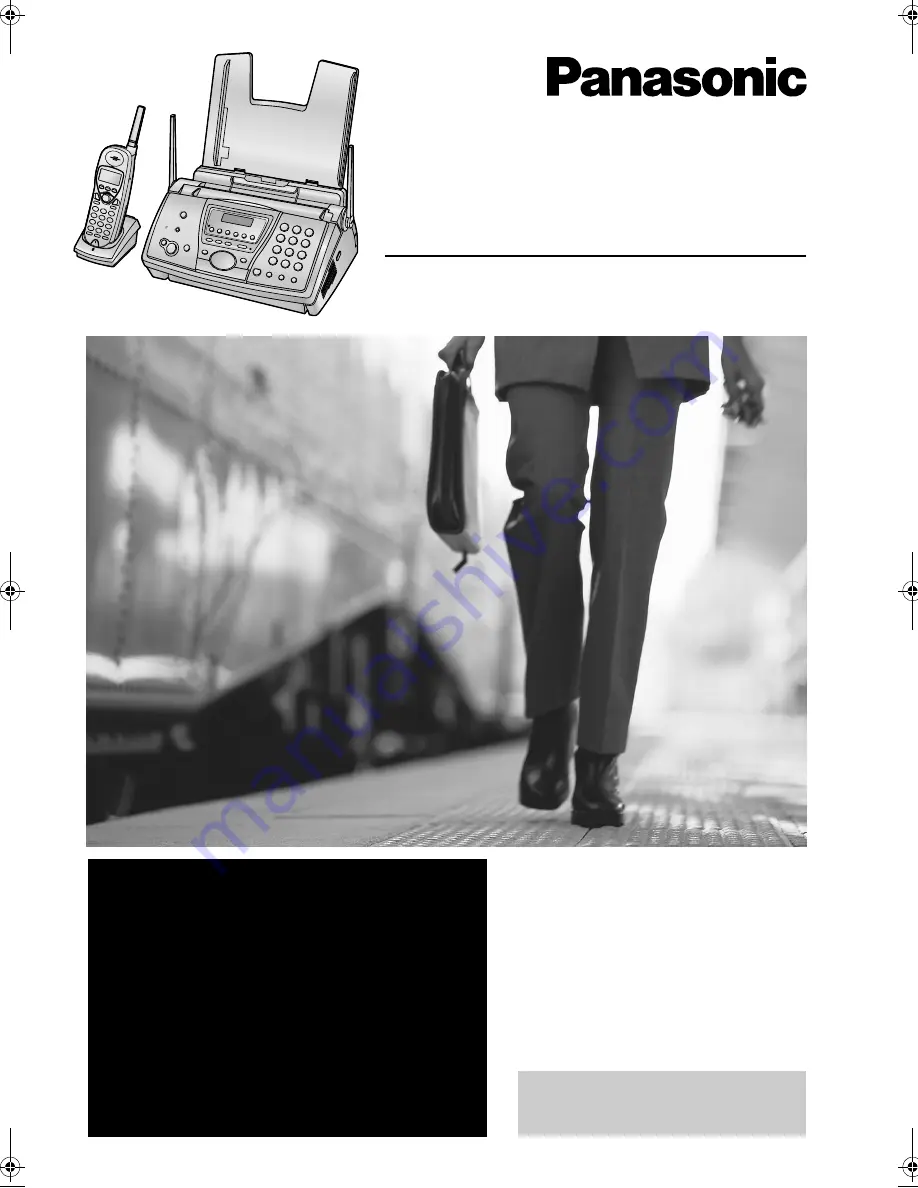
Please read these Operating
Instructions before using the unit
and save for future reference.
This model is designed to be
used only in the U.S.A.
2.4 GHz Expandable
Cordless Phone System and Fax
Operating Instructions
Model No.
KX-FPG381
FOR FAX ADVANTAGE ASSISTANCE:
— PHONE CALL
1-800-HELP-FAX (1-800-435-7329)
— E-MAIL TO
consumerproducts@panasonic.com
for customers in the U.S.A. or Puerto
Rico
— REFER TO
www.panasonic.com
for customers in the U.S.A. or Puerto
Rico
0519_FPG381
Page 1 Monday, May 19, 2003 6:46 PM


































