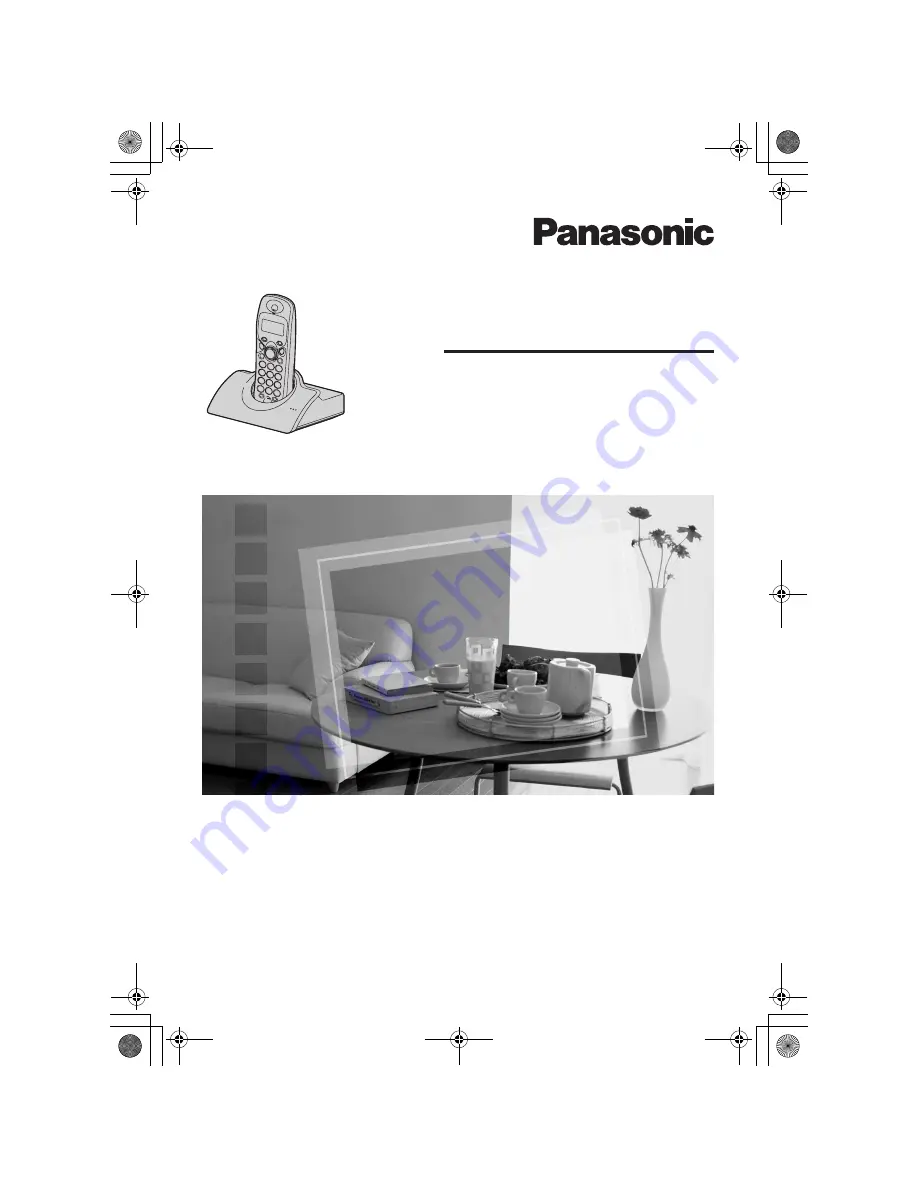
This unit is Caller ID compatible. To display the caller’s phone
number, you must subscribe to Caller ID service.
Charge the batteries for about 7 hours before initial use.
Please read these Operating Instructions before using the unit and save them for
future reference.
Digital Cordless Phone
Operating Instructions
Model No.
KX-TCD430AL
TCD430AL(E).book Page 1 Tuesday, March 30, 2004 5:27 PM


































