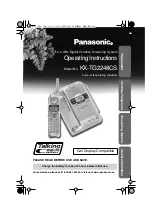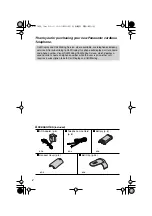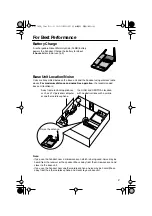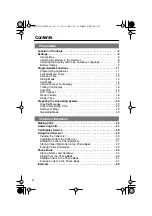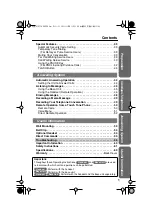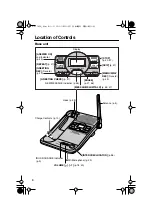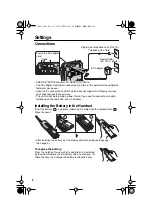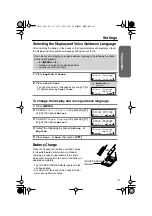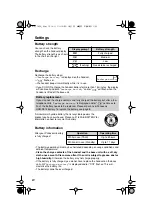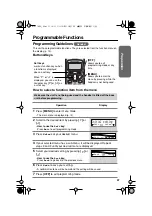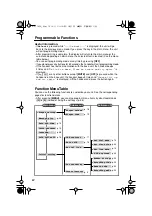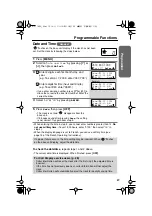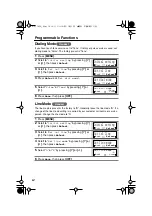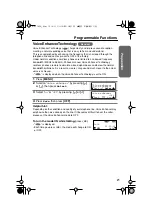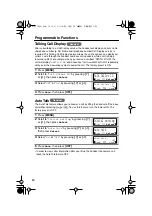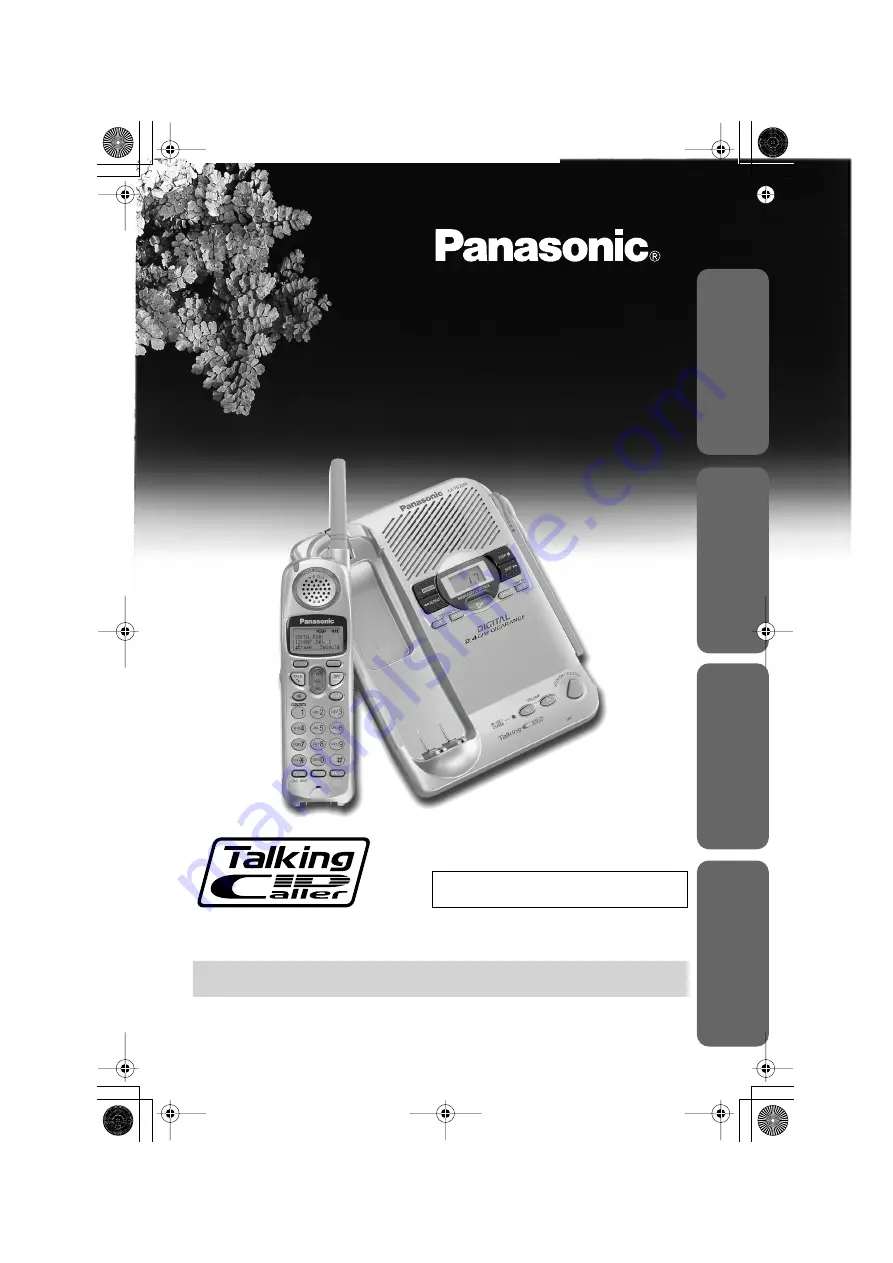
Preparation
Useful Inf
ormation
Ans
wering System
Cor
dless T
elephone
PLEASE READ BEFORE USE AND SAVE.
For assistance, please call 1-800-561-5505 or visit us at www.panasonic.ca
Call Display Compatible
Charge the battery for about 6 hours before initial use.
2.4 GHz Digital Cordless Answering System
Operating Instructions
Model No.
KX-TG2248CS
Pulse-or-tone dialing capability
✿✤✦✪✤✧✮✤ ❇ ✤