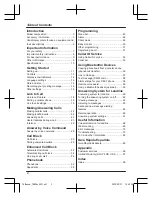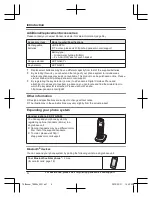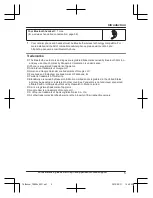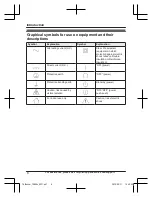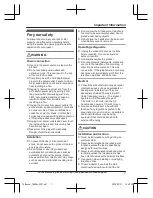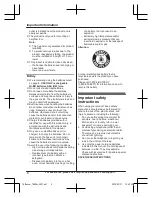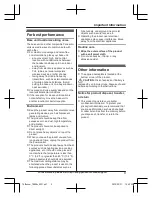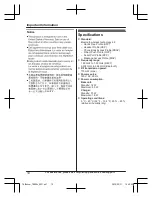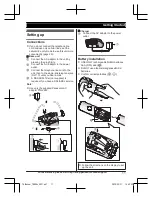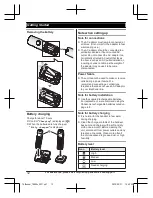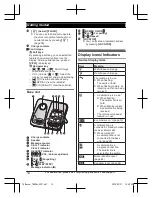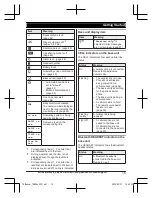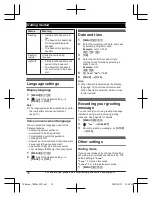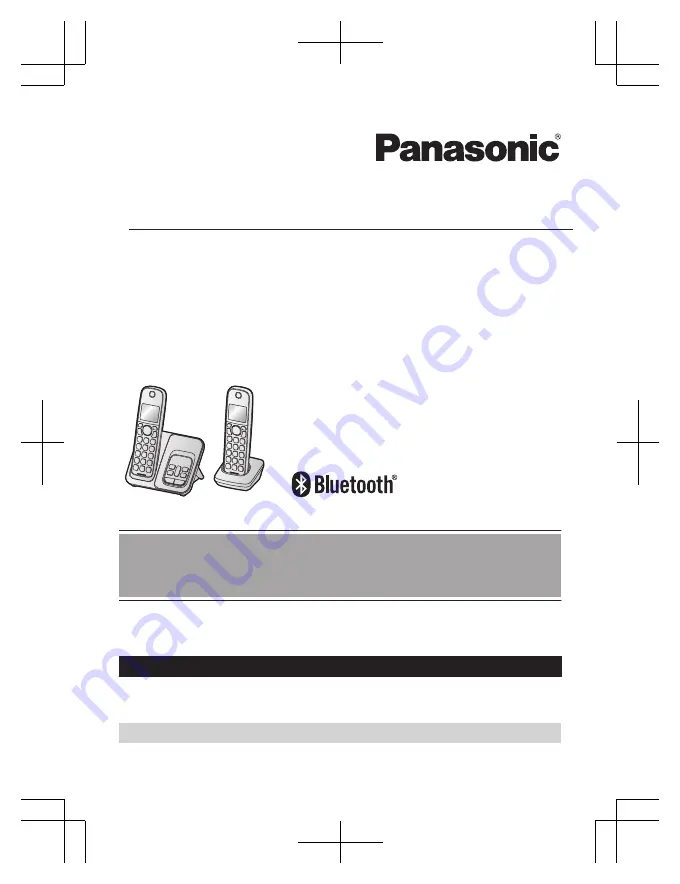
Operating Instructions
Link2Cell Cordless Telephone with
Digital Answering Machine
Model No.
KX-TGD862
KX-TGD863
KX-TG4263SK
KX-TGD864
Model shown is KX-TGD862.
Before initial use, see “Getting Started”
on page 11.
Thank you for purchasing a Panasonic product.
Please read these operating instructions before using the unit and save them for
future reference.
Consulte “Guía Rápida Española”, página 86.
For assistance, visit our Web site:
http://shop.panasonic.com/support
for
customers in the U.S.A.
Please register your product: http://shop.panasonic.com/support
TA Manual_TGD86x_0921.pdf 1
2020/09/21 15:59:58