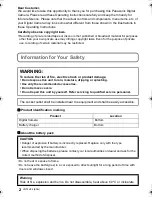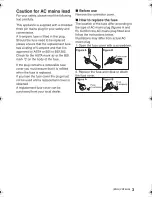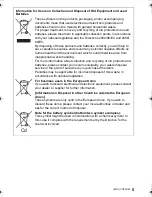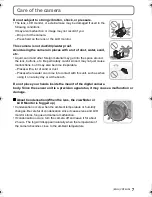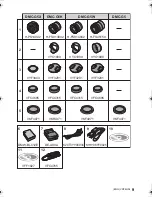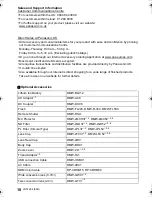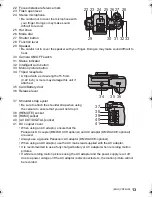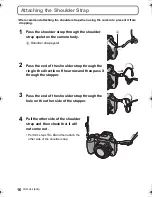EB
Web Site: http://www.panasonic-europe.com
Model number suffix “EB” denotes UK model.
Basic Operating Instructions
Digital Camera/
Lens Kit/Double Zoom Lens Kit/Body
Model No.
DMC-G5X/DMC-G5K
DMC-G5W/DMC-G5
Before use, please read these instructions completely.
More detailed instructions
on the operation of this
camera are contained in
“Operating Instructions for advanced
features (PDF format)” in the supplied
CD-ROM. Install it on your PC to read it.
until
2012/7/9
VQT4H04
F0612SM0
DMC-G5X&G5K&G5W&G5EB_VQT4H04_eng.book 1 ページ 2012年6月22日 金曜日 午前8時57分
Summary of Contents for Lumix DMC-G5K
Page 3: ...3 ENG VQT4H04 ...