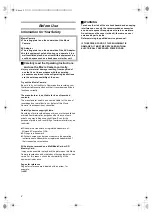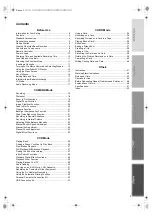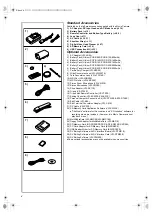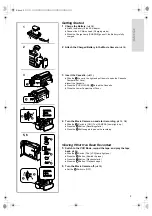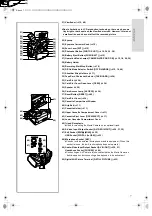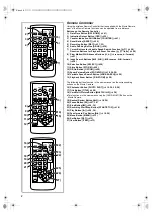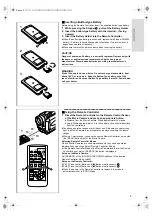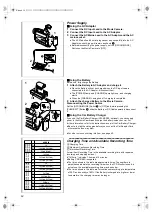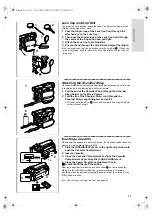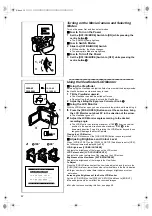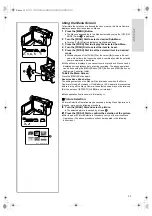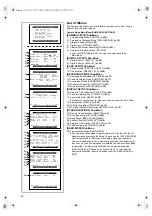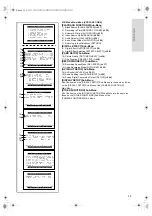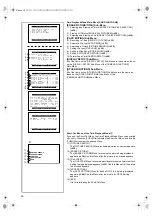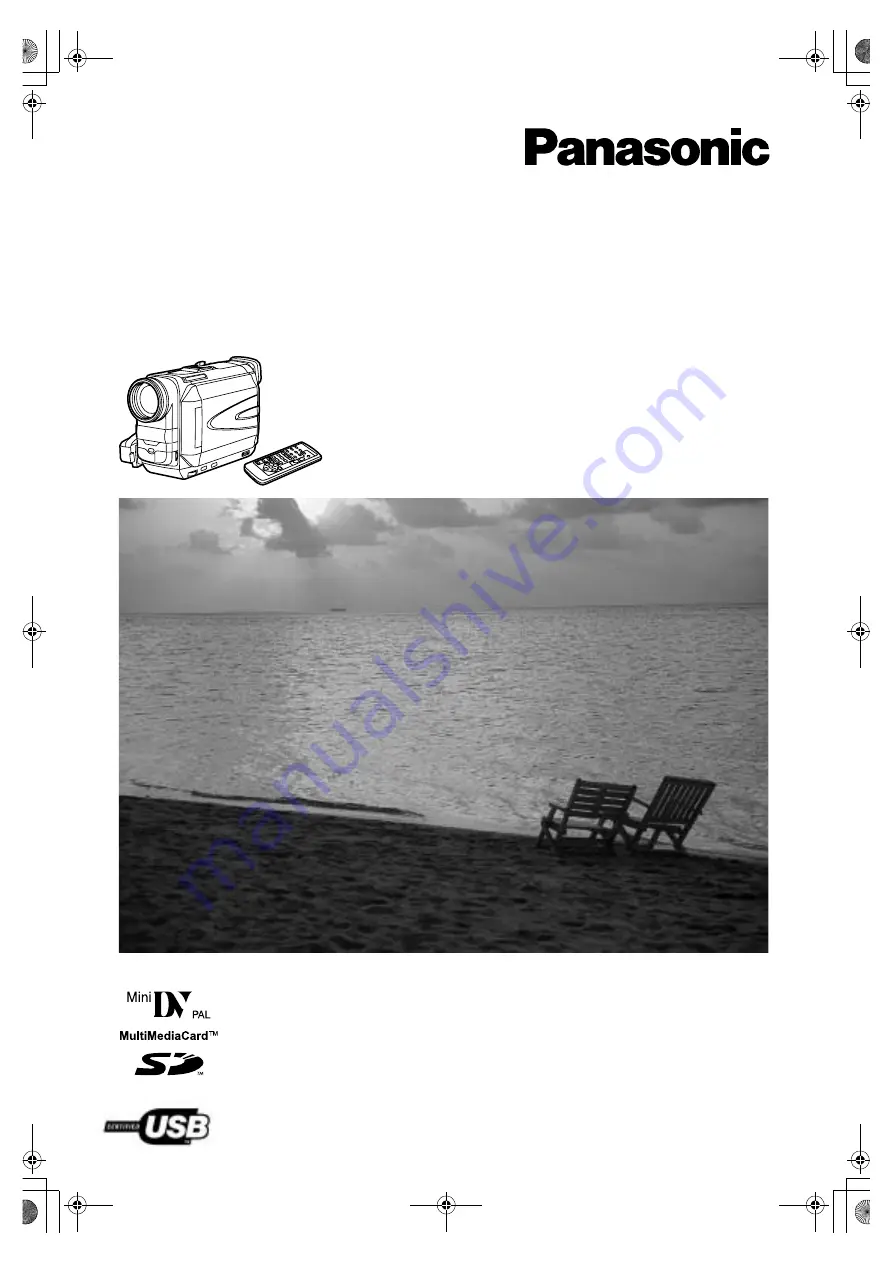Reviews:
No comments
Related manuals for NV-DS88A

XL 1
Brand: Canon Pages: 25

XF705
Brand: Canon Pages: 9

MD 85733
Brand: Medion Pages: 384

TLC-300-U2-12
Brand: Telycam Pages: 28

DXG-569V
Brand: DXG Pages: 1

DVC-380
Brand: Olin Pages: 44

ITV-GECWV407M
Brand: Intertec Data Systems Pages: 16

Air10 4GB SD Card
Brand: Toshiba Pages: 74

AVCCAM AG-AC90P
Brand: Panasonic Pages: 11

EZ2120BK
Brand: RCA Pages: 34

APDV-1005
Brand: AgfaPhoto Pages: 82

Microflex 102
Brand: AgfaPhoto Pages: 96

AG-DVX100B
Brand: Panasonic Pages: 42

LEGRIA HF R46
Brand: Canon Pages: 189

HMX-U10RP
Brand: Samsung Pages: 98

HC-X1E
Brand: Panasonic Pages: 211

AJ-PX230E
Brand: Panasonic Pages: 169

AKHC931 - 720P SYSTEMS CAMERA
Brand: Panasonic Pages: 30