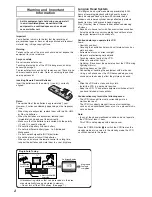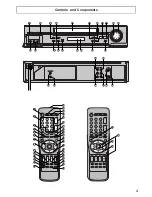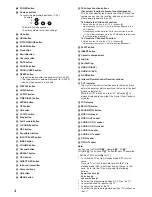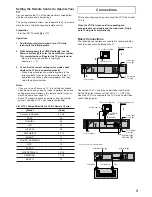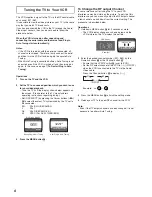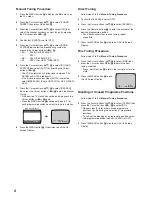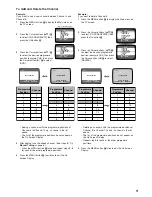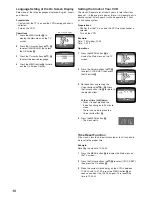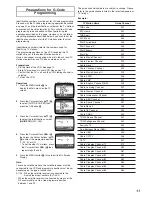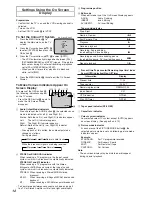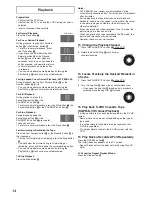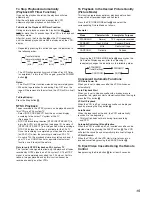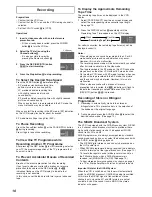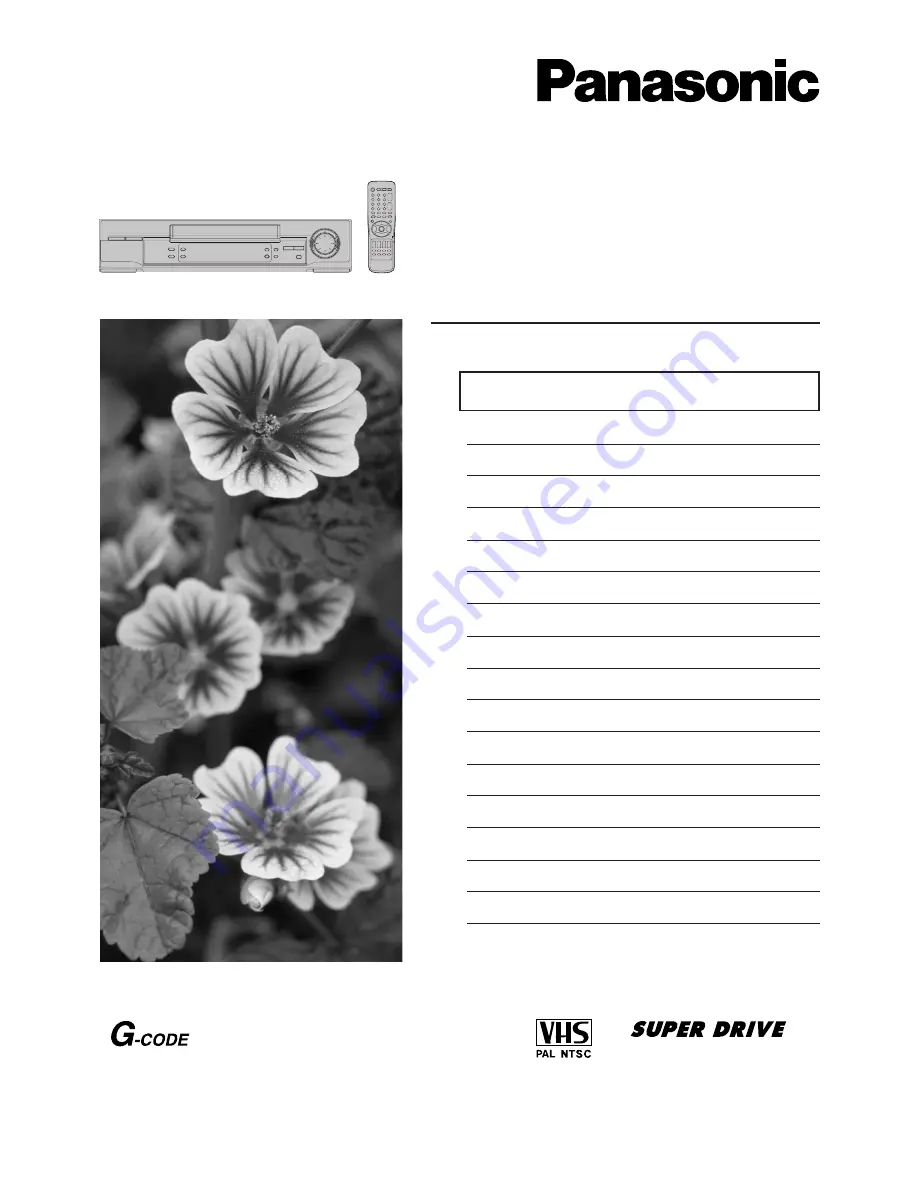
Video Cassette Recorder
NV-FJ720 Series
Operating Instructions
Contents
Page
Warning and Important Information
2
Controls and Components
3
Connections
5
Tuning the TV to Your VCR
6
Storing TV Broadcasts in Your VCR
7
Preparations for G-Code Programming
11
Settings Using the On Screen Display
12
Option Setting
13
Playback
14
Recording
16
Timer Recording
19
G-Code Programming
22
Search Functions
23
Editing
26
Before Requesting Service
28
Specifications
30
VQT9309
Before attempting to connect, operate or adjust this
product, please read these instructions completely.