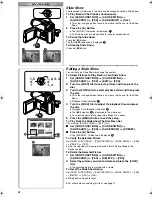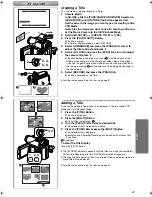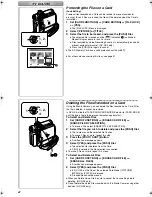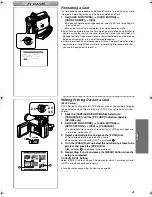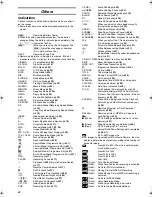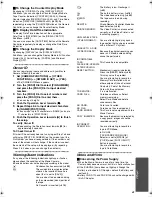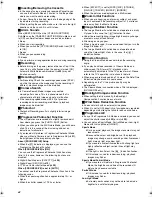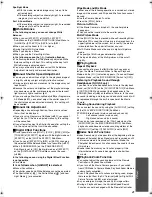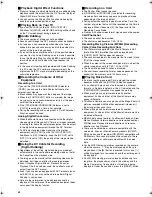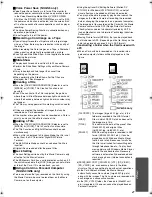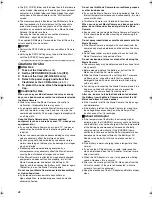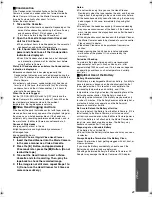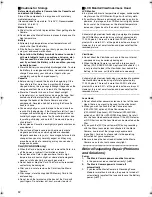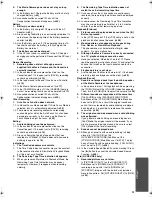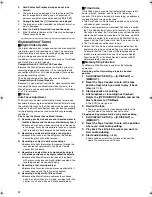37
To Select a Desired File and Play It Back
1
Set the [TAPE/CARD/CARD MODE] Selector to [CARD].
2
Slide the [TAPE/CARD/CARD MODE] Selector to
[CARD MODE] until the desired type of data indication
appears. (NV-GS5 only)
3
Press the [MULTI] Button.
≥
The files recorded on the Card are displayed in Multi-Picture Mode.
1
4
Turn the [PUSH] Dial and select a desired file.
≥
The selected file is marked with a frame.
≥
When 7 or more files have been recorded, turn the [PUSH] Dial to
display the next file. (The [
6
] Button or [
5
] Button can be used
instead of the [PUSH] Dial.)
5
Press either the [PUSH] Dial or the [MULTI] Button.
≥
The selected file is shown on the entire screen.
2
Picture Size (When [PICTURE] is selected at Step 2)
FINE or NORMAL (When [MPEG4] is selected at Step 2)
3
File Number
4
Folder-File Number (When [PICTURE] or [MPEG4] is selected at Step 2)
Using File Search Mode
1
1
1
1
Set [CARD FUNCTIONS] >> [CARD EDITING] >>
[FILE SEARCH] >> [YES].
2
2
2
2
Turn the [PUSH] Dial and select the desired file number, and
press the [PUSH] Dial.
5
≥
For other notes concerning this item, see page 46.
~~~~~~~~~~~~~~~~~~~~~~~~~
Recording Pictures on a Card to a Tape
Card Images can be recorded on the Tape one at a time or all automatically.
After setting to Card Playback Mode, please carry out the following
procedures.
To Copy 1 Picture
1
Slide the [TAPE/CARD/CARD MODE] Selector to
[CARD MODE] until the [PICTURE] Indication appears.
(NV-GS5 only)
2
Display a desired picture.
3
Set the [TAPE/CARD/CARD MODE] Selector to [TAPE].
4
Press the [PHOTO SHOT] Button.
≥
During the copying, the indication
1
appears.
≥
It takes a few seconds to record a picture to the Tape.
≥
When recording to tape, select the tape position before recording. The
picture will be recorded to the tape position when the [PHOTO SHOT]
Button is pressed at Step 4.
To Copy All the Pictures
1
1
1
1
Slide the [TAPE/CARD/CARD MODE] Selector to
[CARD MODE] until the [PICTURE] Indication appears.
(NV-GS5 only)
2
2
2
2
Display the first picture.
≥
If a picture other than the first one is displayed, only the subsequent
pictures will be copied.
3
3
3
3
Set [CARD FUNCTIONS] >> [CARD EDITING] >>
[RECORD TO TAPE] >> [YES].
≥
During the copying, the indication
1
appears.
≥
It takes a few seconds for each picture to be copy on the Tape. To stop
the copying midway, press the [
∫
] Button.
≥
Moving Picture (MPEG4) and Voice data cannot be recorded from a Card to
tape. (NV-GS5 only)
≥
For other notes concerning this item, see page 47.
3, 5
1, 2
1
5
3
4
PICTURE
No.25 100-0014
2
640
640
640
640
640
640
FILE SEARCH
PRESS MENU TO RETURN
1
4, 5
2
M ENU
TAPE
CARD
CARD
CARD MODE
MULTI/
P-IN-P
1
NOW RECORDING
REC
4
1, 3
1
3
M ENU
TAPE
CARD
CARD
CARD MODE
PHO
PHOTO
SHO
SHOT
B.book 37 ページ 2002年1月28日 月曜日 午後3時48分
Summary of Contents for NV-GS1
Page 19: ...55 ...