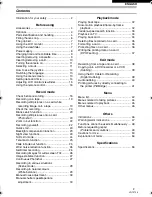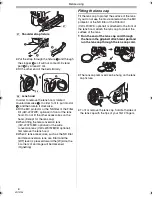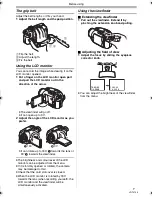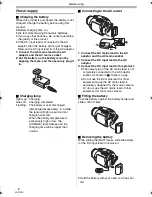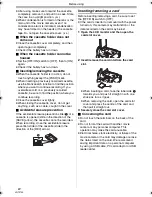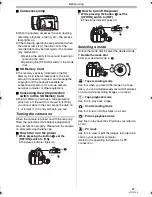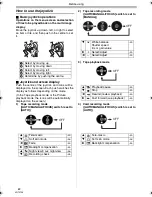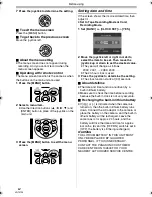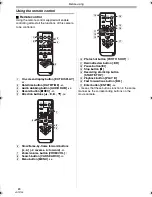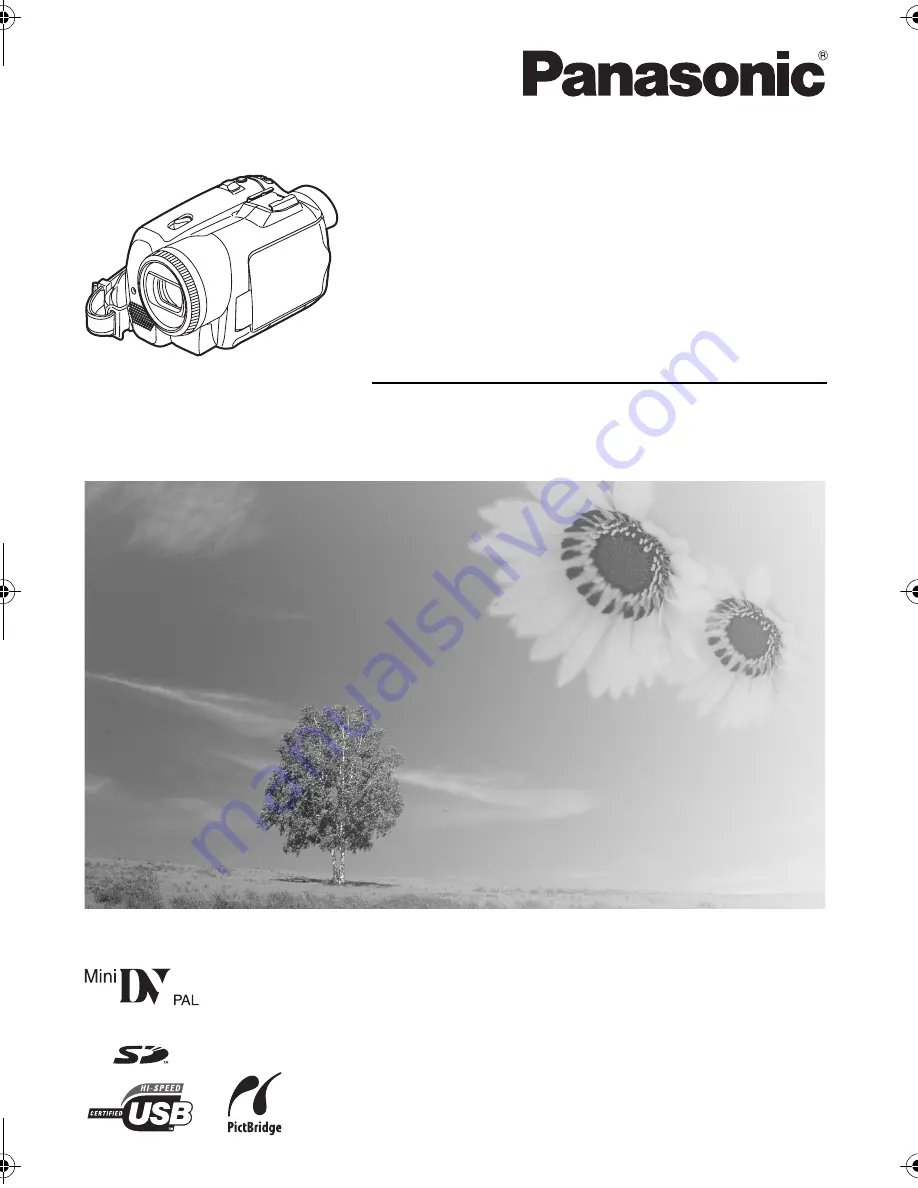Reviews:
No comments
Related manuals for NV-GS180

PXW-FX9T
Brand: Sony Pages: 16

PMW-F3L
Brand: Sony Pages: 10

ProMavica MVC-A7AF
Brand: Sony Pages: 46

PXW-FS5
Brand: Sony Pages: 86

PXW-X160
Brand: Sony Pages: 100

PXW-FS7M2
Brand: Sony Pages: 103

PXW-X160
Brand: Sony Pages: 120

PXW-FS7
Brand: Sony Pages: 128

PXW-FX9
Brand: Sony Pages: 157

PMW300K1
Brand: Sony Pages: 151

PXW-FS5
Brand: Sony Pages: 200

Power HADFX HDC-P1
Brand: Sony Pages: 238

PXW-FS7
Brand: Sony Pages: 296

DV1
Brand: MAGINON Pages: 24

Action Sports HD 1
Brand: MAGINON Pages: 30

Tyco ADC770
Brand: American Dynamics Pages: 40

TVVR11001
Brand: Abus Pages: 123

KP-HD20A Series
Brand: Hitachi Kokusai Electric Pages: 13