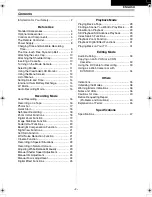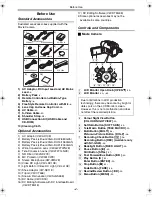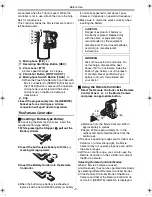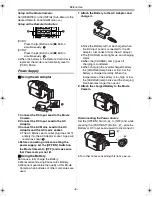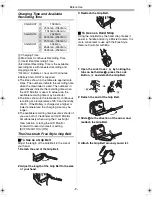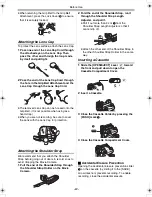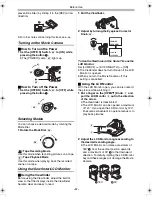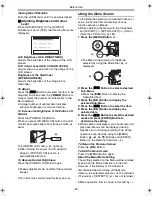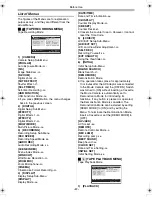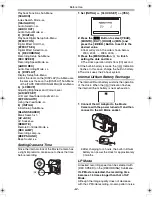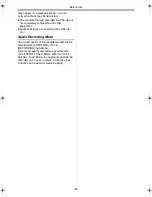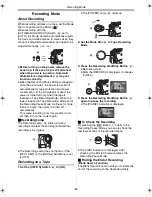Reviews:
No comments
Related manuals for NV-GS22EGE

tvvr11002
Brand: Abus Pages: 134

WCH350X
Brand: Lawmate Pages: 6

HX-WA20PP
Brand: Panasonic Pages: 71

HX-DC2PP
Brand: Panasonic Pages: 58

CPR 250
Brand: RCA Pages: 28

UVC-Micro
Brand: Ubiquiti Pages: 32

PV-DV602
Brand: Panasonic Pages: 2

ProLine AG-188U
Brand: Panasonic Pages: 32

PV-615S
Brand: Panasonic Pages: 38

Palmcorder Quasar VM-L152
Brand: Panasonic Pages: 40

PV-DV52
Brand: Panasonic Pages: 68

Palmcorder PV-QL458
Brand: Panasonic Pages: 52

Palmcorder PV-L857
Brand: Panasonic Pages: 52

PV-DV103-K
Brand: Panasonic Pages: 70

Palmcorder PV-L677
Brand: Panasonic Pages: 48

Palmcorder PV-L757
Brand: Panasonic Pages: 52

Plamcorder PV-DV851
Brand: Panasonic Pages: 70

Palmcorder PV-L679
Brand: Panasonic Pages: 56