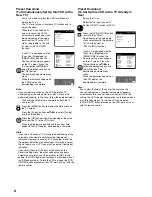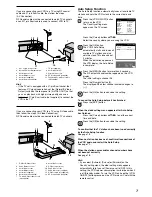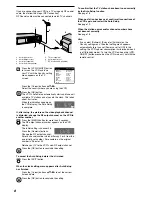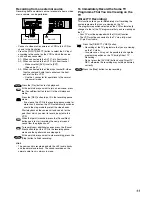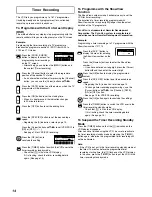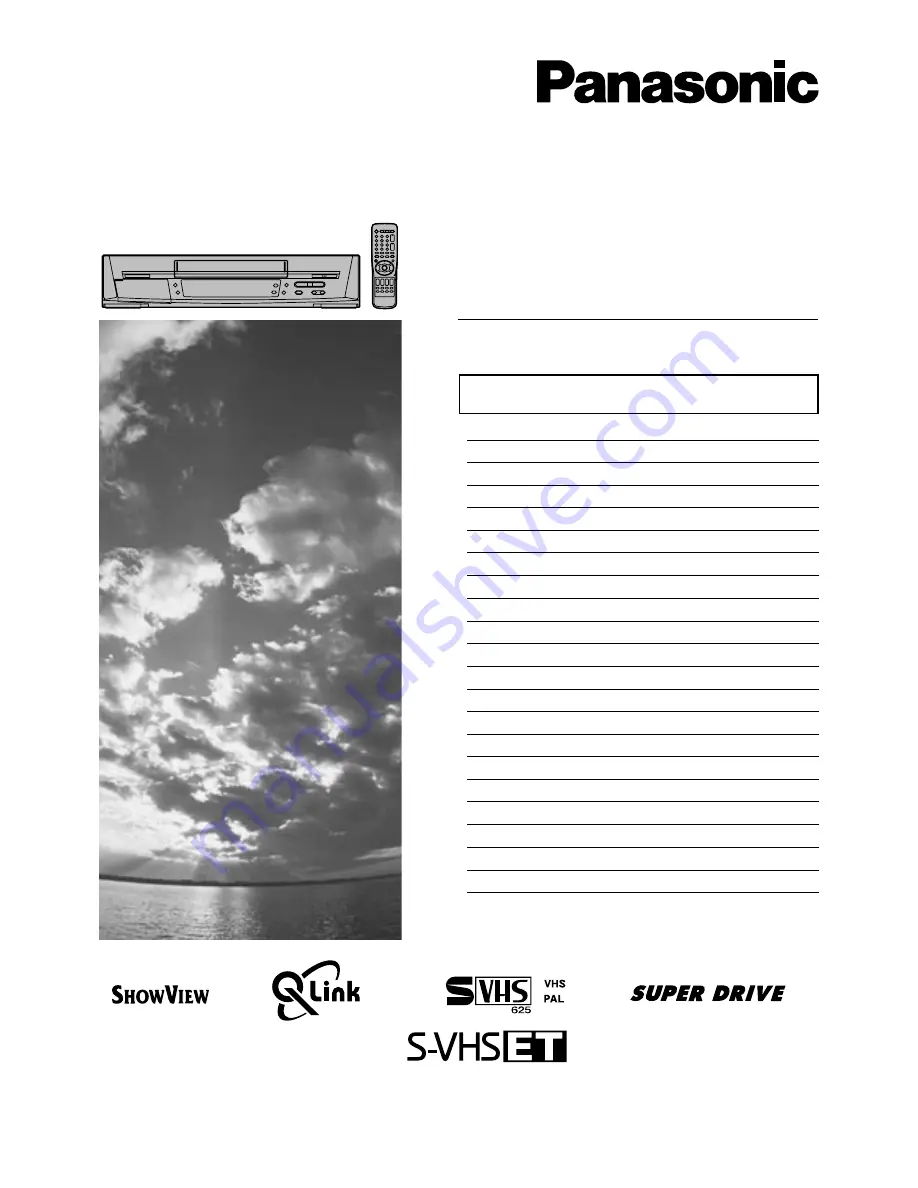
Video Cassette Recorder
NV-HS820 Series
Operating Instructions
Bedienungsanleitung
Contents
Page
Warning and Important Information
2
Controls and Components
3
VCR Operation
4
Menu Operation
4
TV Operation
4
Connecting and Setting up
5
Playback
9
Recording
10
Satellite or Digital Receiver
13
Timer Recording
14
Search Functions
16
Editing
16
Connecting a Decoder
17
Connecting a Stereo Amplifier
17
Manual Tuning
18
Setting the VCR’s Clock
20
Various Settings
20
Other Function
22
Before Requesting Service
23
Index
25
Specifications
26
Please read through all these operating instructions
(especially the safety information) before connecting
or operating the video cassette recorder, or adjusting
any settings.
VQT9200